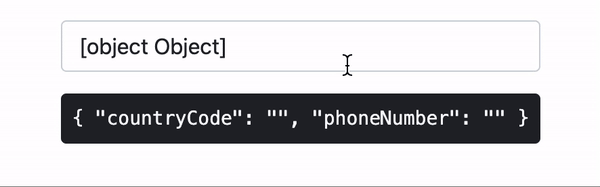This content originally appeared on DEV Community and was authored by Dharmen Shah
In this tutorial, we will learn how to manage object in FormControl and handle conversion for input
Generally we use FormControl with either string or boolean types and hence it manages only simple values. But what if we want to manage just more than primitive data types? We can do that, let’s see how.
For example, in this tutorial we will learn how to get country-code and number as separate entities from the same form-control, and we will also create custom input for the same to handle the conversion between UI and value.
The Telephone Class
Let’s assume that we have a Telephone class, which will hold the related values:
export class Telephone {
constructor(
public countryCode: string,
public phoneNumber: string
) {}
}
Next, let’s take an input[type=tel] in which we want to hold the Telephone:
@Component({
selector: "app-root",
template: `
<input
type="tel"
name="telephone"
id="telephone"
[formControl]="telephone"
/>
<div>Value: {{ telephone.value | json }}</div>
`
})
export class AppComponent {
telephone = new FormControl(new Telephone("", ""));
}
Notice how we have initialized the new Telephone class in FormControl:
Let’s take a look at output now:
The first thing you will notice is that input is showing [object] [Object] in it’s value, because it's a string representation of the object (in our case, it's a member of Telephone class). To fix input’s value, we can simply provide the toString() method in the Telephone class. You can read more about it on MDN docs.
export class Telephone {
constructor(public countryCode: string, public phoneNumber: string) {}
toString() {
return this.countryCode && this.phoneNumber
? `${this.countryCode}-${this.phoneNumber}`
: "";
}
}
The second thing is that FormControl’s value has the desired Telephone’s structure initially.
But, if you modify the input, FormControl’s value will change to string. We will need to work on the value conversion from UI to FormControl.
For that, we will create a custom input directive for input[type=tel] using CustomValueAccessor.
Custom Input for Telephone
The initial code for InputTelDirective directive looks like below:
// src/app/shared/directives/input-tel.directive.ts
import { Directive } from '@angular/core';
import { ControlValueAccessor, NG_VALUE_ACCESSOR } from '@angular/forms';
@Directive({
selector: 'input[type=tel]',
providers: [
{
provide: NG_VALUE_ACCESSOR,
useExisting: InputTelDirective,
multi: true
}
]
})
export class InputTelDirective implements ControlValueAccessor {
constructor() {}
writeValue(obj: any): void {}
registerOnChange(fn: any): void {}
registerOnTouched(fn: any): void {}
}
If you’re new to ControlValueAccessor, you can read more about it at: Never again be confused when implementing ControlValueAccessor in Angular forms and How to use ControlValueAccessor to enhance date input with automatic conversion and validation
For this example, we are only concerned about writeValue and registerOnChange. Simply put, writeValue is used to convert FormControl’s value to UI value and registerOnChange is used to convert UI value to FormControl’s value.
Conversion from UI to FormControl
We are going to assume that the user will enter the value in this form: +CC-XXXXXX, where characters before hyphen (-) combine to country-code and the rest is actual contact number. Note that this is not intended to be a robust directive, just something from which we can start learning.
To handle that, let’s first add a listener on input event:
@HostListener("input", ["$event.target.value"])
onInput = (_: any) => {};
Next, let’s modify the registerOnChange method:
registerOnChange(fn: any): void {
this.onInput = (value: string) => {
let telephoneValues = value.split("-");
const telephone = new Telephone(
telephoneValues[0],
telephoneValues[1] || ""
);
fn(telephone);
};
}
Let’s look at the output now:
Works nice! It is converting UI value to a valid FormControl’s value, i.e. Telephone class’s member.
Conversion from FormControl to UI
If you try to set the initial state through FormControl, it won’t reflect on input:
telephone = new FormControl(new Telephone("+91", "1234567890"));
Let’s modify the writeValue method to handle the above:
writeValue(value: Telephone | null): void {
const telephone = value || new Telephone("", "");
this._renderer.setAttribute(
this._elementRef.nativeElement,
"value",
telephone.toString()
);
}
Now the value set through FormControl will get reflected to input.
Validation
Now we will add the validation part so that input supports validation out-of-the box.
We will first add NG_VALIDATORS in providers:
// src/app/shared/directives/input-tel.directive.ts
// …
@Directive({
selector: 'input[type=tel]',
providers: [
{
provide: NG_VALUE_ACCESSOR,
useExisting: InputTelDirective,
multi: true,
},
{
provide: NG_VALIDATORS,
useExisting: InputTelDirective,
multi: true,
},
],
})
Next, we will add isValid method in Telephone class to check validity:
export class Telephone {
// ...
isValid() {
return !!(this.countryCode && this.phoneNumber);
}
}
Lastly, we will implement the Validator interface and add validate method:
export class InputTelDirective implements ControlValueAccessor, Validator {
// ...
validate(control: AbstractControl): ValidationErrors | null {
const telephone = control.value as Telephone;
return telephone.isValid() ? null : { telephone: true };
}
}
Let’s modify the template to utilize validation:
@Component({
selector: "app-root",
template: `
<input
type="tel"
name="telephone"
id="telephone"
[formControl]="telephone"
[class.is-invalid]="
(telephone?.touched || telephone?.dirty) && telephone?.invalid
"
/>
<div
class="invalid-feedback"
*ngIf="(telephone.touched || telephone.dirty) && telephone.invalid"
>
Invalid Telephone
</div>
<div>Value: {{ telephone.value | json }}</div>
`
})
export class AppComponent {
telephone = new FormControl(new Telephone("", ""));
}
Let's look at the output now:
Conclusion
We learned how we can manage the object in FormControl and use ControlValueAccessor to handle the conversion.
The whole code for directive looks like below:
import { Directive, ElementRef, HostListener, Renderer2 } from "@angular/core";
import {
AbstractControl,
ControlValueAccessor,
NG_VALIDATORS,
NG_VALUE_ACCESSOR,
ValidationErrors,
Validator,
} from "@angular/forms";
@Directive({
selector: "input[type=tel]",
providers: [
{
provide: NG_VALUE_ACCESSOR,
useExisting: InputTelDirective,
multi: true,
},
{
provide: NG_VALIDATORS,
useExisting: InputTelDirective,
multi: true,
},
],
})
export class InputTelDirective implements ControlValueAccessor, Validator {
constructor(
private _elementRef: ElementRef<HTMLInputElement>,
private _renderer: Renderer2
) {}
@HostListener("input", ["$event.target.value"])
onInput = (_: any) => {};
writeValue(value: Telephone | null): void {
const telephone = value || new Telephone("", "");
this._renderer.setAttribute(
this._elementRef.nativeElement,
"value",
telephone.toString()
);
}
registerOnChange(fn: any): void {
this.onInput = (value: string) => {
let telephoneValues = value.split("-");
const telephone = new Telephone(
telephoneValues[0],
telephoneValues[1] || ""
);
fn(telephone);
};
}
registerOnTouched(fn: any): void {}
validate(control: AbstractControl): ValidationErrors | null {
const telephone = control.value as Telephone;
return telephone.isValid() ? null : { telephone: true };
}
}
export class Telephone {
constructor(public countryCode: string, public phoneNumber: string) {}
toString() {
return this.countryCode && this.phoneNumber
? `${this.countryCode}-${this.phoneNumber}`
: "";
}
isValid() {
return !!(this.countryCode && this.phoneNumber);
}
}
I have also created a GitHub repo for all the code above.
This content originally appeared on DEV Community and was authored by Dharmen Shah
Dharmen Shah | Sciencx (2021-10-11T09:37:24+00:00) How to manage object in Angular FormControl. Retrieved from https://www.scien.cx/2021/10/11/how-to-manage-object-in-angular-formcontrol/
Please log in to upload a file.
There are no updates yet.
Click the Upload button above to add an update.