This content originally appeared on Adblock Plus and (a little) more - Blog and was authored by Laura Dornheim
When it comes to browsing the web, Firefox users are all too familiar with pop-ups, ads, and having their personal information collected. And while internet ads do some good like introducing us to products and services we’d love to buy, some folks aren’t comfortable with the level of distraction and personal information that goes with these ads. Thankfully, there is a solution! And that’s an ad blocker for Firefox.
An ad blocker can block pop-ups and annoying ads so that you’re browsing the web with less distractions. And the right one can block trackers, too. Here are a few tips to make sure you choose the best ad blocker for Firefox.
1. Choose a User-Friendly Ad Blocker
To get the most out of an ad blocker for Firefox, it should be easy to use. When you choose an ad blocker like Adblock Plus for Firefox, it begins blocking annoying ads and pop-ups the moment it’s installed. That means you can forget about it and trust that it’s doing its job.
And if you’re interested in customizing your ad blocking experience, Adblock Plus makes it easy to choose your settings.
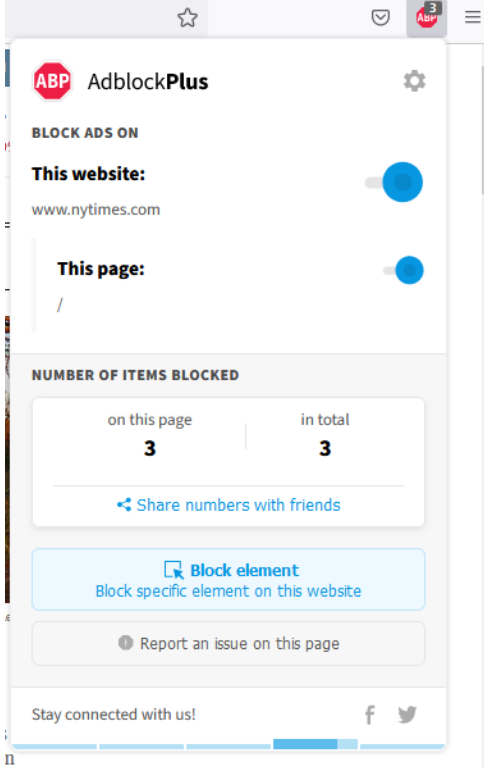
Simply open the Adblock Plus menu, which you can access right from your Firefox toolbar. Here you can navigate easily to Adblock Plus’ settings, explore filter lists, and support content creators you love.
2. Choose an Ad Blocker that Blocks More than Ads
Ads aren’t the only annoyance Firefox users face. There are also ad trackers, which collect a variety of personal information as you visit websites. That includes things like your search history, web pages you’ve visited, your online shopping carts, your location, and the demographics and interests you share on social media. All of this information is used to show you ads tailored to your interests, making it much more likely that you’ll want to interact with the ad and make a purchase.
With Adblock Plus for Firefox, you can block many of these ad trackers from collecting your information.
All you have to do is:
a. Open the Adblock Plus menu by clicking on the ABP icon in the top right of your Firefox toolbar. (If you don’t see the ABP icon, you can learn about how to pin it to your toolbar here.)
b. Click the gear icon in the upper right corner.
c. Under Recommended filters, click Block additional tracking and Block social media icons tracking.
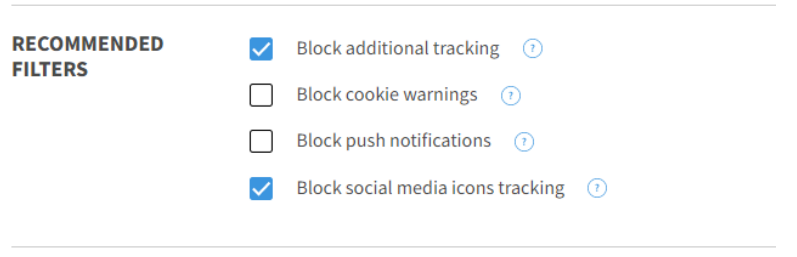
The Block additional tracking option blocks the trackers advertisers use to know what sites you visit. Using this filter list may cause issues on sites that rely on third-party trackers, like many banking sites do. You can typically work around that by adding those sites to your allowlist. Keep in mind that allowlisting a site will unblock ads on the site as well.
And the Block social media icons tracking option removes social media buttons that track your browsing activity on web pages. Please note that subscribing to this list can break some website functionality such as links to social media sites or sign-in options that rely on Facebook or other social media.
3. Choose a Trustworthy Ad Blocker
If you’re interested in downloading a particular ad blocker for Firefox, look it up online. Are the developers well trusted? Are there lots of users with positive reviews? The more information you have about an extension, the easier it will be to make an informed decision about whether it’s safe to use and whether it works well.
When choosing an ad blocker for Firefox, stick with big brand names you trust. And make sure you’re always downloading extensions from trustworthy sources like the official extension web stores for each browser. Many malicious extensions intentionally use names similar to popular extensions (such as Adblock Plus) in order to trick users into installing their products. Always make sure you’re installing the extension you intended to install by going directly to the publisher’s website.
4. Bonus: Choose an Ad Blocker that Supports a Healthy Web
While many ads are annoying and distracting, we at Adblock Plus believe that there are some ads that are good for the internet. (Yes, really!) We understand that part of a healthy internet ecosystem involves publishers generating revenue from ads. After all, some publishers wouldn’t survive without them.
That’s why Adblock Plus participates in the Acceptable Ads program, which means we choose to support publishers whose ads meet certain criteria. These ads don’t prevent you from reading or interacting with website content and it’s clear that they’re advertisements.
Ads that are deemed non-intrusive are shown by default to Adblock Plus users. If you’d like to learn more about how Acceptable Ads works, where the money from this program goes, and more, you can visit our “Acceptable Ads FAQ“https://adblockplus.org/en/acceptable-ads#what-are-those.
Of course, you can choose to opt out of Acceptable Ads or only allow Acceptable Ads without any third-party tracking. You can find more information about how to turn off Acceptable Ads here.
We believe that Adblock Plus is the best ad blocker for Firefox. And that’s because Adblock Plus for Firefox blocks annoying ads, blocks trackers, and also gives users the option to support a healthy internet ecosystem. Not to mention, we’re a trustworthy brand that keeps our extension free to use!
If you’re interested in trying out Adblock Plus, head to adblockplus.org from your Firefox browser to install the extension. And if you have any questions along the way, feel welcome to reach out to our support team at support@adblockplus.org.
This content originally appeared on Adblock Plus and (a little) more - Blog and was authored by Laura Dornheim
Laura Dornheim | Sciencx (2022-10-19T13:00:00+00:00) How to Choose the Best Ad Blocker for Firefox. Retrieved from https://www.scien.cx/2022/10/19/how-to-choose-the-best-ad-blocker-for-firefox/
Please log in to upload a file.
There are no updates yet.
Click the Upload button above to add an update.
