This content originally appeared on Envato Tuts+ Tutorials and was authored by Andrew Childress
Organizational (org) charts are a powerful tool to use when presenting. They help you introduce a team and illustrate how its members connect and interact. And with a Google Slides org chart template, you can build and share them fast.



This tutorial teaches you how to create an org chart in Google Slides. You'll see org chart template for Google Slides designs, plus learn how to create one from scratch. Read on to learn this essential skill.
How to Build an Org Chart With Templates
The best way to build a Google Slides org chart is with a premium template. Envato Elements offers thousands of stunning Google Slides org chart designs that you can download today.
For this tutorial, we’ll work with the beautiful Organizational Chart for Google Slides template from Envato Elements. It's got over 30 unique slides inside. Download it now to follow along!



Let's get started:
1. Upload Your Google Presentation Org Chart to Drive
With the template downloaded, you’ll need to launch it in Google Slides.
To open the org chart template for Google Slides, open Google Drive. In the top left corner, choose New > File Upload. Browse to the downloaded template file and click on it. Finally, choose Upload.
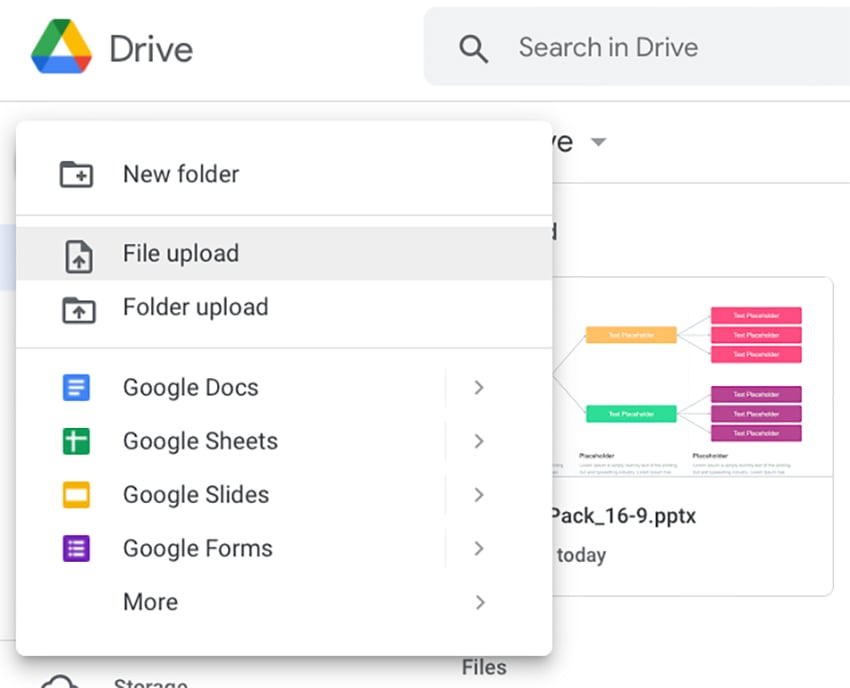


Google Slides uploads the template. When it’s finished, click on the file to open it. Again, Slides prepares the PPTX PowerPoint file so that it’s fully editable. Now, you’re ready to get to work!
2. Plan Your Google Presentation Org Chart (and Choose a Slide)
When you think of how to create an org chart in Google Slides, consider how your organization is built. Your goal here is to choose the chart design that best fits your team. Consider:
- how many people are part of the organization
- how much detail you need to share on the chart
- how your team works and interacts together
- the target audience for your presentation (internal or external?)
Each of these factors plays a key part. Scroll through the template until you find a design that works well for your team. In this example, let’s use the vertical hierarchy design found on slide #6.
As you can see, this org chart Google Slides has a single square (or node) at the top. This is meant to represent the highest level of the organization being illustrated. Remember - this could be a person, or a specific function. Design choices like this are left up to you!



Below are other nodes, connected with lines. This hierarchy shows how a structured org fits together and interacts on many levels. Premium templates like this make it easy to create a Google Slides org chart quickly.
3. Update Org Chart Template for Google Slides Placeholders
As you can tell, the slide layout work is already done. All you've got to do is fill in the chart with your org’s crucial details.
Let’s start at the top. In the blue box, you’ll see that it’s labeled Text Placeholder. This is exactly what it says: the words inside the node are meant to be replaced with your own.
To get started, click into the text box and select the contents. Then, begin typing on your keyboard.



Just like that, you’ve gotten started creating your very own org chart in Google Slides! From here, you can repeat this exact same step to construct the remainder of your chart. In no time, you can craft a stunning visual org chart that shows how your organization works.
4. Optional: Update Your Google Presentation Org Chart Style
When you've got your details filled in, you’re not finished just yet. You still have style choices to make! For example, you can customize the look and feel of text in your org chart Google Slides. To do this, select some text. Then, find the Font section on the Slides menu bar.



Here, you've got an array of options. Using the buttons, you can add cool text effects like italics, highlights, bolds, and more. And with the drop-down menus, you can swiftly apply new font sizes and styles to your selected text. It’s an easy and creative way to transform your org chart in Google Slides into something special.
You can also change the color palette of your org chart. Begin by clicking on one of the colorful node boxes to select it. Then, return to the menu bar.
On its left side, notice the Fill Color button. Click it and choose a new color from the gallery of options. Choose one of these thumbnails, and the shape you’ve selected transforms.



This way, you can add contrast and your own personal sense of style to your org chart in Google Slides. It’s the best way to ensure that relationships and reporting structures are clearly visible on your org chart design. Google presentation org charts are a visual way to add context to how your organization functions.
It’s incredibly easy to build an org chart in Google Slides. That’s thanks to the unmatched power of premium Envato Elements templates! It only takes a few quick steps. But what if you need to make an org chart from scratch? Let’s learn how.
How to Build an Org Chart With Diagrams
If you've got a blank slide, you can still transform it into an org chart of your own. This is done by using Google Slides’ built-in Diagram feature. This lets you create illustrations on any slide of your choosing.
If you’re working with a blank layout in Google Slides, you can set up the basic structure of an org chart, then fill in the relevant details yourself.
To do this, find the menu bar in Google Slides. You’ll see several options listed across the top: File, Edit, View, Insert, and more. The one you need here is Insert. Click on it, and you’ll see a dropdown menu appear with more options.
Halfway down the list, you’ll see the Diagram option. Hover over this with your cursor and a sidebar launches with an assortment of choices. Several of these will work well for a Google Slides org chart template that you can build yourself. But the best option among them is Hierarchy.



Click Hierarchy, and a sidebar menu launches on the right side. On it, you’ll see several thumbnails. Each of these previews a different layout that you can apply to your slide. At the top, you can also specify the color of the org chart, as well as the number of levels to feature in the hierarchy.



When you’ve made your choices, click on the thumbnail. The previewed org chart will be placed onto the slide.
From here, you can repeat the earlier step of filling in the placeholder text with your own words. This is another good option for how to create an org chart in Google Slides.
Why Use Google Slides Org Charts?
It’s easy to create an org chart in Google Slides. But you may be asking yourself why this is such a great tool. What are the advantages of an org chart Google Slides?
Org charts are visuals that explain how teams fit together. They offer key benefits to stakeholders both inside and outside of your organization.
For example, a Google presentation org chart is beneficial to your employees. It helps team members know where to go and who to ask when they need help. Org charts offer guidance about key roles and who holds responsibilities. They show how an organization really works by highlighting the "who."



Similarly, an org chart has uses outside your company. Imagine that you’re sharing a pitch deck, trying to win over potential investors. Odds are, they’ll want to know all about your group! Who holds the most important roles? How is your firm structured? An org chart Google Slides holds all the answers.
As you can see, there are many advantages to choosing a Google Slides org chart template. They help showcase how your team works inside your organization.
The Best Source for Google Slides Org Chart Template Designs (With Unlimited Downloads)
Envato Elements is the top choice for the very best Google Slides org chart template designs. For a flat monthly rate, you can download and use as many of these org chart Google Slides as you want.



That’s not all. Elements includes millions of other digital assets. You’ll enjoy stock photos, fonts, music, and more.
Unlimited downloads offer you unlimited freedom. You’re able to try out and use as many of these premium template designs as you want. This lets you make the perfect choice, every time.
You may find free Google Slides org chart designs online. But they’re simply not as robust as premium offerings. With an Envato Elements template, you’ll enjoy:
- premium styles built by creative experts
- easy-to-edit graphics and customizable layouts
- flexible features with unique fonts and styles
- powerful illustrations and visuals for data
As you can see, Envato Elements is the best resource if you’re searching for top org chart Google Slides designs. You can’t afford to miss out in 2023! Join today and start exploring the vast library. It’s the best creative decision you’ll ever make.
Now You Know How to Use Google Presentation Org Charts
When you build Google presentation org charts, you help new employees navigate. This is crucial for onboarding and employee efficiency. Best of all, you can leverage Google Slides org chart templates to save time and give you great results.
Now, it's your turn. If your team doesn't have up-to-date hierarchies of people, it's your turn. Use what you learned about how to create an org chart in Google Slides.
This content originally appeared on Envato Tuts+ Tutorials and was authored by Andrew Childress
Andrew Childress | Sciencx (2022-12-21T21:16:08+00:00) How to Make a Pro Organizational Chart in Google Slides. Retrieved from https://www.scien.cx/2022/12/21/how-to-make-a-pro-organizational-chart-in-google-slides/
Please log in to upload a file.
There are no updates yet.
Click the Upload button above to add an update.
