This content originally appeared on DEV Community and was authored by Ndeye Fatou Diop
I have been working professionally with React for the past +5 years.
In this article, I share the 101 best tips & tricks I learned over the years.
Ready? Let's dive in 💪!
ℹ️ Notes:
- This guide assumes a basic familiarity with React and an understanding of the terms
props,state,context, etc.- I tried to use Vanilla JS for most of the examples to keep things simple. If you're using TypeScript, you can easily adapt the code.
- The code is not production-ready. Use at your own discretion.
Table of contents (Click to expand) ↕️
-
Category #1: Components organization 🧹
- 1. Use self-closing tags to keep your code compact
- 2. Prefer
fragments over DOM nodes (e.g., div, span, etc.) to group elements
- 3. Use React fragment shorthand
<></> (except if you need to set a key)
- 4. Prefer spreading props over accessing each one individually
- 5. When setting default values for props, do it while destructuring them
- 6. Drop curly braces when passing
string type props.
- 7. Ensure that
value is a boolean before using value && <Component {...props}/> to prevent displaying unexpected values on the screen.
- 8. Use IIFE (Immediately Invoked Function Expression) to keep your code clean and avoid lingering variables
- 9. Use curried functions to reuse logic (and properly memoize callback functions)
- 10. Move data that doesn't rely on the component props/state outside of it for cleaner (and more efficient) code
- 11. When storing the selected item from a list, store the item ID rather than the entire item
- 12. If you're frequently checking a prop's value before doing something, introduce a new component
- 13. Use the CSS
:empty pseudo-class to hide elements with no children
- 14. Group all the state and context at the top of the component
-
Category #2: Effective Design Patterns & Techniques 🛠 ️
- 15. Leverage the
children props for cleaner code (and performance benefits)
- 16. Build composable code with
compound components
- 17. Make your code more extensible with
render functions or component functions props
- 18. When dealing with different cases, use
value === case && <Component /> to avoid holding onto old state
- 19. Always use error boundaries
-
Category #3: Keys & Refs 🗝️
- 20. Use
crypto.randomUUID or Math.random to generate keys
- 21. Make sure your list items IDs are stable (i.e., they don't change between renders)
- 22. Strategically use the
key attribute to trigger component re-renders
- 23. Use a
ref callback function for tasks such as monitoring size changes and managing multiple node elements.
-
Category #4: Organizing React code 🧩
- 24. Colocate React components with their assets (e.g., styles, images, etc.)
- 25. Limit your component file size
- 26. Limit the number of return statements in your functional component file
- 27. Prefer named exports over default exports
-
Category #5: Efficient State Management 🚦
- 28. Never create a state for a value that can be derived from other state or props
- 29. Keep the state at the lowest level necessary to minimize re-renders
- 30. Clarify the distinction between the initial state and the current state
- 31. Update state based on the previous state, especially when memoizing with
useCallback
- 32. Use functions in
useState for lazy initialization and performance gains, as they are invoked only once.
- 33. Use react context for broadly needed, static state to prevent prop drilling
- 34. React Context: Split your context into parts that change frequently and those that change infrequently to enhance app performance
- 35. React Context: Introduce a
Provider component when the value computation is not straightforward
- 36. Consider using the
useReducer hook as a lightweight state management solution
- 37. Simplify state updates with
useImmer or useImmerReducer
- 38. Use Redux (or another state management solution) for complex client-side state accessed across multiple components
- 39. Redux: Use Redux DevTools to debug your state
-
Category #6: React Code Optimization 🚀
- 40. Prevent unnecessary re-renders with
memo
- 41. Specify an equality function with
memo to instruct React on how to compare the props.
- 42. Prefer named functions over arrow functions when declaring a memoized component
- 43. Cache expensive computations or preserve references with
useMemo
- 44. Use
useCallback to memoize functions
- 45. Memoize callbacks or values returned from utility hooks to avoid performance issues
- 46. Leverage lazy loading and
Suspense to make your apps load faster
- 47. Throttle your network to simulate a slow network
- 48. Use
react-window or react-virtuoso to efficiently render lists
-
Category #7: Debugging React code 🐞
- 49. Use
StrictMode to catch bugs in your components before deploying them to production
- 50. Install the React Developer Tools browser extension to view/edit your components and detect performance issues
- 51. React DevTools Components: Highlight components that render to identify potential issues
-
- 52. Leverage
useDebugValue in your custom hooks for better visibility in React DevTools
- 53. Use the
why-did-you-render library to track component rendering and identify potential performance bottlenecks
- 54. Hide logs during the second render in Strict Mode
-
Category #8: Testing React code 🧪
- 55. Use
React Testing Library to test your React components effectively
- 56. React Testing Library: Use testing playground to effortlessly create queries
- 57. Conduct end-to-end tests with
Cypress or Playwright
- 58. Use
MSW to mock network requests in your tests
-
Category #9: React hooks 🎣
- 59. Make sure you perform any required cleanup in your
useEffect hooks
- 60. Use
refs for accessing DOM elements
- 61. Use
refs to preserve values across re-renders
- 62. Prefer named functions over arrow functions within hooks such as
useEffect to easily find them in React Dev Tools
- 63. Encapsulate logic with custom hooks
- 64. Prefer functions over custom hooks
- 65. Prevent visual UI glitches by using the
useLayoutEffect hook
- 66. Generate unique IDs for accessibility attributes with the
useId hook
- 67. Use the
useSyncExternalStoreto subscribe to an external store
- 68. Use the
useDeferredValue hook to display the previous query results until the new results become available
-
Category #10: Must-known React Libraries/Tools 🧰
- 69. Incorporate routing into your app with
react-router
- 70. Implement first-class data fetching in your app with
swr or React Query
- 71. Simplify form state management with libraries like
formik, React Hook Form, or TanStack Form
- 72. Internationalize your app using
Format.js, Lingui, or react-i18next.
- 73. Effortlessly create impressive animations with
framer-motion
- 74. Tired of re-inventing the wheel with custom hooks? Check out https://usehooks.com/
- 75. Streamline app development by leveraging UI libraries like Shadcdn or Headless UI
- 76. Check your website's accessibility with the
axe-core-npm library
- 77. Refactor React code effortlessly with
react-codemod
- 78. Transform your app into a Progressive Web Application (PWA) using vite-pwa
-
Category #11: React & Visual Studio Code 🛠️
- 79. Enhance your productivity with the Simple React Snippets snippets extension
- 80. Set
editor.stickyScroll.enabled to true to quickly locate the current component
- 81. Simplify refactoring with extensions like VSCode Glean or VSCode React Refactor
-
Category #12: React & TypeScript 🚀
- 82. Use
ReactNode instead of JSX.Element | null | undefined | ... to keep your code more compact
- 83. Simplify the typing of components expecting children props with
PropsWithChildren
- 84. Access element props efficiently with
ComponentProps, ComponentPropsWithoutRef,…
- 85. Leverage types like
MouseEventHandler, FocusEventHandler and others for concise typings
- 86. Specify types explicitly in useState, useRef, etc., when the type can't be or shouldn't be inferred from the initial value
- 87. Leverage the
Record type for cleaner and more extensible code
- 88. Use the
as const trick to accurately type your hook return values
- 89. Redux: Ensure proper typing by referring to https://react-redux.js.org/using-react-redux/usage-with-typescript to correctly type your Redux state and helpers
- 90. Simplify your types with
ComponentType
- 91. Make your code more reusable with TypeScript generics
- 92. Ensure precise typing with the
NoInfer utility type
- 93. Effortlessly type refs with the
ElementRef type helper
-
Category #13: Miscellaneous Tips 🎉
- 94. Boost your code's quality and safety with
eslint-plugin-react and Prettier.
- 95. Log and monitor your app with tools like Sentry or Grafana Cloud Frontend Observability.
- 96. Start coding quickly with online IDEs like Code Sandbox or Stackblitz
- 97. Looking for advanced react skills? Check out these books 👇
- 98. Prepping React interviews? Check reactjs-interview-questions
- 99. Learn React best practices from experts like Nadia, Dan, Josh, Kent, etc.
- 100. Stay updated with the React ecosystem by subscribing to newsletters like This Week In React or ui.dev
-
101. Engage with the React community on platforms like r/reactjs
Category #1: Components organization 🧹
1. Use self-closing tags to keep your code compact
- 1. Use self-closing tags to keep your code compact
- 2. Prefer
fragmentsover DOM nodes (e.g., div, span, etc.) to group elements - 3. Use React fragment shorthand
<></>(except if you need to set a key) - 4. Prefer spreading props over accessing each one individually
- 5. When setting default values for props, do it while destructuring them
- 6. Drop curly braces when passing
stringtype props. - 7. Ensure that
valueis a boolean before usingvalue && <Component {...props}/>to prevent displaying unexpected values on the screen. - 8. Use IIFE (Immediately Invoked Function Expression) to keep your code clean and avoid lingering variables
- 9. Use curried functions to reuse logic (and properly memoize callback functions)
- 10. Move data that doesn't rely on the component props/state outside of it for cleaner (and more efficient) code
- 11. When storing the selected item from a list, store the item ID rather than the entire item
- 12. If you're frequently checking a prop's value before doing something, introduce a new component
- 13. Use the CSS
:emptypseudo-class to hide elements with no children - 14. Group all the state and context at the top of the component
- 15. Leverage the
childrenprops for cleaner code (and performance benefits) - 16. Build composable code with
compound components - 17. Make your code more extensible with
render functionsorcomponent functionsprops - 18. When dealing with different cases, use
value === case && <Component />to avoid holding onto old state - 19. Always use error boundaries
- 20. Use
crypto.randomUUIDorMath.randomto generate keys - 21. Make sure your list items IDs are stable (i.e., they don't change between renders)
- 22. Strategically use the
keyattribute to trigger component re-renders - 23. Use a
ref callback functionfor tasks such as monitoring size changes and managing multiple node elements.
- 24. Colocate React components with their assets (e.g., styles, images, etc.)
- 25. Limit your component file size
- 26. Limit the number of return statements in your functional component file
- 27. Prefer named exports over default exports
- 28. Never create a state for a value that can be derived from other state or props
- 29. Keep the state at the lowest level necessary to minimize re-renders
- 30. Clarify the distinction between the initial state and the current state
- 31. Update state based on the previous state, especially when memoizing with
useCallback - 32. Use functions in
useStatefor lazy initialization and performance gains, as they are invoked only once. - 33. Use react context for broadly needed, static state to prevent prop drilling
- 34. React Context: Split your context into parts that change frequently and those that change infrequently to enhance app performance
- 35. React Context: Introduce a
Providercomponent when the value computation is not straightforward - 36. Consider using the
useReducerhook as a lightweight state management solution - 37. Simplify state updates with
useImmeroruseImmerReducer - 38. Use Redux (or another state management solution) for complex client-side state accessed across multiple components
- 39. Redux: Use Redux DevTools to debug your state
- 40. Prevent unnecessary re-renders with
memo - 41. Specify an equality function with
memoto instruct React on how to compare the props. - 42. Prefer named functions over arrow functions when declaring a memoized component
- 43. Cache expensive computations or preserve references with
useMemo - 44. Use
useCallbackto memoize functions - 45. Memoize callbacks or values returned from utility hooks to avoid performance issues
- 46. Leverage lazy loading and
Suspenseto make your apps load faster - 47. Throttle your network to simulate a slow network
- 48. Use
react-windoworreact-virtuosoto efficiently render lists
- 49. Use
StrictModeto catch bugs in your components before deploying them to production - 50. Install the React Developer Tools browser extension to view/edit your components and detect performance issues
- 51. React DevTools Components: Highlight components that render to identify potential issues
- 52. Leverage
useDebugValuein your custom hooks for better visibility in React DevTools - 53. Use the
why-did-you-renderlibrary to track component rendering and identify potential performance bottlenecks - 54. Hide logs during the second render in Strict Mode
- 55. Use
React Testing Libraryto test your React components effectively - 56. React Testing Library: Use testing playground to effortlessly create queries
- 57. Conduct end-to-end tests with
CypressorPlaywright - 58. Use
MSWto mock network requests in your tests
- 59. Make sure you perform any required cleanup in your
useEffecthooks - 60. Use
refsfor accessing DOM elements - 61. Use
refsto preserve values across re-renders - 62. Prefer named functions over arrow functions within hooks such as
useEffectto easily find them in React Dev Tools - 63. Encapsulate logic with custom hooks
- 64. Prefer functions over custom hooks
- 65. Prevent visual UI glitches by using the
useLayoutEffecthook - 66. Generate unique IDs for accessibility attributes with the
useIdhook - 67. Use the
useSyncExternalStoreto subscribe to an external store - 68. Use the
useDeferredValuehook to display the previous query results until the new results become available
- 69. Incorporate routing into your app with
react-router - 70. Implement first-class data fetching in your app with
swrorReact Query - 71. Simplify form state management with libraries like
formik,React Hook Form, orTanStack Form - 72. Internationalize your app using
Format.js,Lingui,orreact-i18next. - 73. Effortlessly create impressive animations with
framer-motion - 74. Tired of re-inventing the wheel with custom hooks? Check out https://usehooks.com/
- 75. Streamline app development by leveraging UI libraries like Shadcdn or Headless UI
- 76. Check your website's accessibility with the
axe-core-npmlibrary - 77. Refactor React code effortlessly with
react-codemod - 78. Transform your app into a Progressive Web Application (PWA) using vite-pwa
- 79. Enhance your productivity with the Simple React Snippets snippets extension
- 80. Set
editor.stickyScroll.enabledtotrueto quickly locate the current component - 81. Simplify refactoring with extensions like VSCode Glean or VSCode React Refactor
- 82. Use
ReactNodeinstead ofJSX.Element | null | undefined | ...to keep your code more compact - 83. Simplify the typing of components expecting children props with
PropsWithChildren - 84. Access element props efficiently with
ComponentProps,ComponentPropsWithoutRef,… - 85. Leverage types like
MouseEventHandler,FocusEventHandlerand others for concise typings - 86. Specify types explicitly in useState, useRef, etc., when the type can't be or shouldn't be inferred from the initial value
- 87. Leverage the
Recordtype for cleaner and more extensible code - 88. Use the
as consttrick to accurately type your hook return values - 89. Redux: Ensure proper typing by referring to https://react-redux.js.org/using-react-redux/usage-with-typescript to correctly type your Redux state and helpers
- 90. Simplify your types with
ComponentType - 91. Make your code more reusable with TypeScript generics
- 92. Ensure precise typing with the
NoInferutility type - 93. Effortlessly type refs with the
ElementReftype helper
- 94. Boost your code's quality and safety with
eslint-plugin-reactand Prettier. - 95. Log and monitor your app with tools like Sentry or Grafana Cloud Frontend Observability.
- 96. Start coding quickly with online IDEs like Code Sandbox or Stackblitz
- 97. Looking for advanced react skills? Check out these books 👇
- 98. Prepping React interviews? Check reactjs-interview-questions
- 99. Learn React best practices from experts like Nadia, Dan, Josh, Kent, etc.
- 100. Stay updated with the React ecosystem by subscribing to newsletters like This Week In React or ui.dev
- 101. Engage with the React community on platforms like r/reactjs
// ❌ Bad: too verbose
<MyComponent></MyComponent>
// ✅ Good
<MyComponent/>
Back to top ⬆️
2. Prefer fragments over DOM nodes (e.g., div, span, etc.) to group elements
In React, each component must return a single element. Instead of wrapping multiple elements in a <div> or <span>, use <Fragment> to keep your DOM neat and tidy.
❌ Bad: Using div clutters your DOM and may require more CSS code.
function Dashboard() {
return (
<div>
<Header />
<Main />
</div>
);
}
✅ Good: <Fragment> wraps elements without affecting the DOM structure.
function Dashboard() {
return (
<Fragment>
<Header />
<Main />
</Fragment>
);
}
Back to top ⬆️
3. Use React fragment shorthand <></> (except if you need to set a key)
❌ Bad: The code below is unnecessarily verbose.
<Fragment>
<FirstChild />
<SecondChild />
</Fragment>
✅ Good: Unless, you need a key, <></> is more concise.
<>
<FirstChild />
<SecondChild />
</>
// Using a `Fragment` here is required because of the key.
function List({ users }) {
return (
<div>
{users.map((user) => (
<Fragment key={user.id}>
<span>{user.name}</span>
<span>{user.occupation}</span>
</Fragment>
))}
</div>
);
}
Back to top ⬆️
4. Prefer spreading props over accessing each one individually
❌ Bad: The code below is harder to read (especially at scale).
// We do `props…` all over the code.
function TodoList(props) {
return (
<div>
{props.todos.map((todo) => (
<div key={todo}>
<button
onClick={() => props.onSelectTodo(todo)}
style={{
backgroundColor: todo === props.selectedTodo ? "gold" : undefined,
}}
>
<span>{todo}</span>
</button>
</div>
))}
</div>
);
}
✅ Good: The code below is more concise.
function TodoList({ todos, selectedTodo, onSelectTodo }) {
return (
<div>
{todos.map((todo) => (
<div key={todo}>
<button
onClick={() => onSelectTodo(todo)}
style={{
backgroundColor: todo === selectedTodo ? "gold" : undefined,
}}
>
<span>{todo}</span>
</button>
</div>
))}
</div>
);
}
Back to top ⬆️
5. When setting default values for props, do it while destructuring them
❌ Bad: You may need to define the defaults in multiple places and introduce new variables.
function Button({ onClick, text, small, colorScheme }) {
let scheme = colorScheme || "light";
let isSmall = small || false;
return (
<button
onClick={onClick}
style={{
color: scheme === "dark" ? "white" : "black",
fontSize: isSmall ? "12px" : "16px",
}}
>
{text ?? "Click here"}
</button>
);
}
✅ Good: You can set all your defaults in one place at the top. This makes it easy for someone to locate them.
function Button({
onClick,
text = "Click here",
small = false,
colorScheme = "light",
}) {
return (
<button
onClick={onClick}
style={{
color: colorScheme === "dark" ? "white" : "black",
fontSize: small ? "12px" : "16px",
}}
>
{text}
</button>
);
}
Back to top ⬆️
6. Drop curly braces when passing string type props.
// ❌ Bad: curly braces are not needed
<Button text={"Click me"} colorScheme={"dark"} />
// ✅ Good
<Button text="Click me" colorScheme="dark" />
Back to top ⬆️
7. Ensure that value is a boolean before using value && <Component {...props}/> to prevent displaying unexpected values on the screen.
❌ Bad: When the list is empty, 0 will be printed on the screen.
export function ListWrapper({ items, selectedItem, setSelectedItem }) {
return (
<div className="list">
{items.length && ( // `0` if the list is empty
<List
items={items}
onSelectItem={setSelectedItem}
selectedItem={selectedItem}
/>
)}
</div>
);
}
✅ Good: Nothing will be printed on the screen when there are no items.
export function ListWrapper({ items, selectedItem, setSelectedItem }) {
return (
<div className="list">
{items.length > 0 && (
<List
items={items}
onSelectItem={setSelectedItem}
selectedItem={selectedItem}
/>
)}
</div>
);
}
Back to top ⬆️
8. Use IIFE (Immediately Invoked Function Expression) to keep your code clean and avoid lingering variables
❌ Bad: The variables gradeSum and gradeCount are cluttering the component's scope.
function Grade() {
let gradeSum = 0;
let gradeCount = 0;
grades.forEach((grade) => {
gradeCount++;
gradeSum += grade;
});
const averageGrade = gradeSum / gradeCount;
return <>{averageGrade}</>;
}
✅ Good: The variables gradeSum and gradeCountare scoped within the IIFE.
function Grade() {
const averageGrade = (() => {
let gradeSum = 0;
let gradeCount = 0;
grades.forEach((grade) => {
gradeCount++;
gradeSum += grade;
});
return gradeSum / gradeCount;
})();
return <>{averageGrade}</>;
}
💡 Note: you can also define a function
computeAverageGradeoutside the component and call it inside it.
Back to top ⬆️
9. Use curried functions to reuse logic (and properly memoize callback functions)
❌ Bad: The logic for updating a field is very repetitive.
function Form() {
const [{ name, email }, setFormState] = useState({
name: "",
email: "",
});
return (
<>
<h1>Class Registration Form</h1>
<form>
<label>
Name:{" "}
<input
type="text"
value={name}
onChange={(evt) =>
setFormState((formState) => ({
...formState,
name: evt.target.value,
}))
}
/>
</label>
<label>
Email:{" "}
<input
type="email"
value={email}
onChange={(evt) =>
setFormState((formState) => ({
...formState,
email: evt.target.value,
}))
}
/>
</label>
</form>
</>
);
}
✅ Good: Introduce createFormValueChangeHandler that returns the correct handler for each field.
Note: This trick is especially nice if you have the ESLint rule jsx-no-bind turned on. You can just wrap the curried function inside
useCallbackand "Voilà!".
function Form() {
const [{ name, email }, setFormState] = useState({
name: "",
email: "",
});
const createFormValueChangeHandler = (field) => {
return (event) => {
setFormState((formState) => ({
...formState,
[field]: event.target.value,
}));
};
};
return (
<>
<h1>Class Registration Form</h1>
<form>
<label>
Name:{" "}
<input
type="text"
value={name}
onChange={createFormValueChangeHandler("name")}
/>
</label>
<label>
Email:{" "}
<input
type="email"
value={email}
onChange={createFormValueChangeHandler("email")}
/>
</label>
</form>
</>
);
}
Back to top ⬆️
10. Move data that doesn't rely on the component props/state outside of it for cleaner (and more efficient) code
❌ Bad: OPTIONS and renderOption don't need to be inside the component because they don't depend on any props or state.
Also, keeping them inside means we get new object references every time the component renders. If we were to pass renderOption to a child component wrapped in memo, it would break the memoization.
function CoursesSelector() {
const OPTIONS = ["Maths", "Literature", "History"];
const renderOption = (option: string) => {
return <option>{option}</option>;
};
return (
<select>
{OPTIONS.map((opt) => (
<Fragment key={opt}>{renderOption(opt)}</Fragment>
))}
</select>
);
}
✅ Good: Move them out of the component to keep the component clean and references stable.
const OPTIONS = ["Maths", "Literature", "History"];
const renderOption = (option: string) => {
return <option>{option}</option>;
};
function CoursesSelector() {
return (
<select>
{OPTIONS.map((opt) => (
<Fragment key={opt}>{renderOption(opt)}</Fragment>
))}
</select>
);
}
💡 Note: In this example, you can simplify further by using the option element inline.
const OPTIONS = ["Maths", "Literature", "History"];
function CoursesSelector() {
return (
<select>
{OPTIONS.map((opt) => (
<option key={opt}>{opt}</option>
))}
</select>
);
}
Back to top ⬆️
11. When storing the selected item from a list, store the item ID rather than the entire item
❌ Bad: If an item is selected but then it changes (i.e., we receive a completely new object reference for the same ID), or if the item is no longer present in the list, selectedItem will either retain an outdated value or become incorrect.
function ListWrapper({ items }) {
// We are referencing the entire item
const [selectedItem, setSelectedItem] = useState<Item | undefined>();
return (
<>
{selectedItem != null && <div>{selectedItem.name}</div>}
<List
items={items}
selectedItem={selectedItem}
onSelectItem={setSelectedItem}
/>
</>
);
}
✅ Good: We store the selected item by its ID (which should be stable). This ensures that even if the item is removed from the list or one of its properties changed, the UI should be correct.
function ListWrapper({ items }) {
const [selectedItemId, setSelectedItemId] = useState<number | undefined>();
// We derive the selected item from the list
const selectedItem = items.find((item) => item.id === selectedItemId);
return (
<>
{selectedItem != null && <div>{selectedItem.name}</div>}
<List
items={items}
selectedItemId={selectedItemId}
onSelectItem={setSelectedItemId}
/>
</>
);
}
Back to top ⬆️
12. If you're frequently checking a prop's value before doing something, introduce a new component
❌ Bad: The code is cluttered because of all the user == null checks.
Here, we can't return early because of the rules of hooks.
function Posts({ user }) {
// Due to the rules of hooks, `posts` and `handlePostSelect` must be declared before the `if` statement.
const posts = useMemo(() => {
if (user == null) {
return [];
}
return getUserPosts(user.id);
}, [user]);
const handlePostSelect = useCallback(
(postId) => {
if (user == null) {
return;
}
// TODO: Do something
},
[user]
);
if (user == null) {
return null;
}
return (
<div>
{posts.map((post) => (
<button key={post.id} onClick={() => handlePostSelect(post.id)}>
{post.title}
</button>
))}
</div>
);
}
✅ Good: We introduce a new component, UserPosts, that takes a defined user and is much cleaner.
function Posts({ user }) {
if (user == null) {
return null;
}
return <UserPosts user={user} />;
}
function UserPosts({ user }) {
const posts = useMemo(() => getUserPosts(user.id), [user.id]);
const handlePostSelect = useCallback(
(postId) => {
// TODO: Do something
},
[user]
);
return (
<div>
{posts.map((post) => (
<button key={post.id} onClick={() => handlePostSelect(post.id)}>
{post.title}
</button>
))}
</div>
);
}
Back to top ⬆️
13. Use the CSS :empty pseudo-class to hide elements with no children
In the example below 👇, a wrapper takes children and adds a red border around them.
function PostWrapper({ children }) {
return <div className="posts-wrapper">{children}</div>;
}
.posts-wrapper {
border: solid 1px red;
}
❌ Problem: The border remains visible on the screen even if the children are empty (i.e., equal to null, undefined, etc.).
✅ Solution: Use the :empty CSS pseudo-class to ensure the wrapper is not displayed when it's empty.
.posts-wrapper:empty {
display: none;
}
Back to top ⬆️
14. Group all the state and context at the top of the component
When all the state and context are located at the top, it is easy to spot what can trigger a component re-render.
❌ Bad: State and context are scattered, making it hard to track.
function App() {
const [email, setEmail] = useState("");
const onEmailChange = (event) => {
setEmail(event.target.value);
};
const [password, setPassword] = useState("");
const onPasswordChange = (event) => {
setPassword(event.target.value);
};
const theme = useContext(ThemeContext);
return (
<div className={`App ${theme}`}>
<h1>Welcome</h1>
<p>
Email: <input type="email" value={email} onChange={onEmailChange} />
</p>
<p>
Password:{" "}
<input type="password" value={password} onChange={onPasswordChange} />
</p>
</div>
);
}
✅ Good: All state and context are grouped at the top, making it easy to spot.
function App() {
const theme = useContext(ThemeContext);
const [email, setEmail] = useState("");
const [password, setPassword] = useState("");
const onEmailChange = (event) => {
setEmail(event.target.value);
};
const onPasswordChange = (event) => {
setPassword(event.target.value);
};
return (
<div className={`App ${theme}`}>
<h1>Welcome</h1>
<p>
Email: <input type="email" value={email} onChange={onEmailChange} />
</p>
<p>
Password:{" "}
<input type="password" value={password} onChange={onPasswordChange} />
</p>
</div>
);
}
Back to top ⬆️
Category #2: Effective Design Patterns & Techniques 🛠 ️
15. Leverage the children props for cleaner code (and performance benefits)
Using the children props has several benefits:
- Benefit #1: You can avoid prop drilling by passing props directly to children components instead of routing them through the parent.
- Benefit #2: Your code is more extensible since you can easily modify children without changing the parent component.
- Benefit #3: You can use this trick to avoid re-rendering "slow" components (see in the example below 👇).
❌ Bad: MyVerySlowComponent renders whenever Dashboard renders, which happens every time the current time updates. You can see it in the next image, where I use React Developer Tool's profiler.
function App() {
// Some other logic…
return (
<Dashboard />
);
}
function Dashboard() {
const [currentTime, setCurrentTime] = useState(new Date());
useEffect(() => {
const intervalId = setInterval(() => {
setCurrentTime(new Date());
}, 1_000);
return () => clearInterval(intervalId);
}, []);
return (
<>
<h1>{currentTime.toTimeString()}</h1>
<MyVerySlowComponent /> {/* Renders whenever `Dashboard` renders */}
</>
);
}

MyVerySlowComponent renders whenever Dashboard renders
✅ Good: MyVerySlowComponent doesn't render when Dashboard renders.
function App() {
return (
<Dashboard >
<MyVerySlowComponent />
</Dashboard>
);
}
function Dashboard({ children }) {
const [currentTime, setCurrentTime] = useState(new Date());
useEffect(() => {
const intervalId = setInterval(() => {
setCurrentTime(new Date());
}, 1_000);
return () => clearInterval(intervalId);
}, []);
return (
<>
<h1>{currentTime.toTimeString()}</h1>
{children}
</>
);
}

MyVerySlowComponent doesn't render anymore
Back to top ⬆️
16. Build composable code with compound components
Think of compound components as Lego blocks.
You piece them together to create a customized UI. These components work exceptionally well when creating libraries, resulting in both expressive and highly extendable code.
You can explore this pattern further here 👉 Compound Pattern
Example from reach.ui (Menu, MenuButton, MenuList, MenuLink are compound components)
<Menu>
<MenuButton>
Actions <span aria-hidden>▾</span>
</MenuButton>
<MenuList>
<MenuItem onSelect={() => alert("Download")}>Download</MenuItem>
<MenuItem onSelect={() => alert("Copy")}>Create a Copy</MenuItem>
<MenuLink as="a" href="https://reacttraining.com/workshops/">
Attend a Workshop
</MenuLink>
</MenuList>
</Menu>
Back to top ⬆️
17. Make your code more extensible with render functions or component functions props
Let's say we want to display various lists, such as messages, profiles, or posts, and each one should be sortable.
To achieve this, we introduce a List component for reuse. There are two ways we can go around this:
❌ Bad: Option 1
List handles rendering each item and how they are sorted. This is problematic as it violates the Open Closed Principle. Whenever a new item type is added, this code will be modified.
✅ Good: Option 2
List takes render functions or component functions, invoking them only when needed.
You can find an example in this sandbox below 👇:
Back to top ⬆️
18. When dealing with different cases, use value === case && <Component /> to avoid holding onto old state
❌ Problem: In the sandbox below, the counter doesn't reset when switching between Posts and Snippets. This happens because when rendering the same component, its state persists across type changes.
✅ Solution: Render a component based on the selectedType or use a key to force a reset when the type changes.
function App() {
const [selectedType, setSelectedType] = useState<ResourceType>("posts");
return (
<>
<Navbar selectedType={selectedType} onSelectType={setSelectedType} />
{selectedType === "posts" && <Resource type="posts" />}
{selectedType === "snippets" && <Resource type="snippets" />}
</>
);
}
// We use the `selectedType` as a key
function App() {
const [selectedType, setSelectedType] = useState<ResourceType>("posts");
return (
<>
<Navbar selectedType={selectedType} onSelectType={setSelectedType} />
<Resource type={selectedType} key={selectedType} />
</>
);
}
Back to top ⬆️
19. Always use error boundaries
By default, if your application encounters an error during rendering, the entire UI crashes 💥.
To prevent this, use error boundaries to:
- Keep parts of your app functional even if an error occurs.
- Display user-friendly error messages and optionally track errors.
💡 Tip: you can use the react-error-boundary library.
Back to top ⬆️
Category #3: Keys & Refs 🗝️
20. Use crypto.randomUUID or Math.random to generate keys
JSX elements inside a map() call always need keys.
Suppose your elements don't already have keys. In that case, you can generate unique IDs using crypto.randomUUID, Math.random, or the uuid library.
Note: Beware that
crypto.randomUUIDis not defined in older browsers.
function App({ fruits }) {
const fruitsWithIds = fruits.map((fruit) => ({
value: fruit,
id: crypto.randomUUID(), // or uuid.v4(), Math.random()
}));
return <List items={fruitsWithIds} />;
}
function List({ items }) {
return (
<ul>
{items.map(({ value, id }) => {
return <li key={id}>{value}</li>;
})}
</ul>
);
}
Back to top ⬆️
21. Make sure your list items IDs are stable (i.e., they don't change between renders)
As much as possible, keys/IDs should be stable.
Otherwise, React may re-render some components uselessly, or selections will no longer be valid, like in the example below.
❌ Bad: selectedQuoteId changes whenever App renders, so there is never a valid selection.
function App() {
const [quotes, setQuotes] = useState([]);
const [selectedQuoteId, setSelectedQuoteId] = useState(undefined);
// Fetch quotes
useEffect(() => {
const loadQuotes = () =>
fetchQuotes().then((result) => {
setQuotes(result);
});
loadQuotes();
}, []);
// Add ids: this is bad!!!
const quotesWithIds = quotes.map((quote) => ({
value: quote,
id: crypto.randomUUID(),
}));
return (
<List
items={quotesWithIds}
selectedItemId={selectedQuoteId}
onSelectItem={setSelectedQuoteId}
/>
);
}
✅ Good: The IDs are added when we get the quotes.
function App() {
const [quotes, setQuotes] = useState([]);
const [selectedQuoteId, setSelectedQuoteId] = useState(undefined);
// Fetch quotes and save with ID
useEffect(() => {
const loadQuotes = () =>
fetchQuotes().then((result) => {
// We add the `ids` as soon as we get the results
setQuotes(
result.map((quote) => ({
value: quote,
id: crypto.randomUUID(),
}))
);
});
loadQuotes();
}, []);
return (
<List
items={quotes}
selectedItemId={selectedQuoteId}
onSelectItem={setSelectedQuoteId}
/>
);
}
Back to top ⬆️
22. Strategically use the key attribute to trigger component re-renders
Want to force a component to re-render from scratch? Just change its key.
In the example below, we use this trick to reset the error boundary when switching to a new tab.
Back to top ⬆️
23. Use a ref callback function for tasks such as monitoring size changes and managing multiple node elements.
Did you know you can pass a function to the ref attribute instead of a ref object?
Here's how it works:
- When the DOM node is added to the screen, React calls the function with the DOM node as the argument.
- When the DOM node is removed, React calls the function with
null.
In the example below, we use this tip to skip the useEffect
❌ Before: Using useEffect to focus the input
function App() {
const ref = useRef();
useEffect(() => {
ref.current?.focus();
}, []);
return <input ref={ref} type="text" />;
}
✅ After: We focus on the input as soon as it is available.
function App() {
const ref = useCallback((inputNode) => {
inputNode?.focus();
}, []);
return <input ref={ref} type="text" />;
}
Back to top ⬆️
Category #4: Organizing React code 🧩
24. Colocate React components with their assets (e.g., styles, images, etc.)
Always keep each React component with related assets, like styles and images.
- This makes it easier to remove them when the component is no longer needed.
- It also simplifies code navigation, as everything you need is in one place.
Back to top ⬆️
25. Limit your component file size
Big files with tons of components and exports can be confusing.
Plus, they tend to grow even bigger as more stuff gets added.
So, aim for a reasonable file size and split components into separate files when it makes sense.
Back to top ⬆️
26. Limit the number of return statements in your functional component file
Multiple return statements in a functional component make it hard to see what the component is returning.
This was not a problem for class components where we could search for the render term.
A handy trick is to use arrow functions without braces when possible (VSCode has an action for this 😀).
❌ Bad: It is harder to spot the component return statement
function Dashboard({ posts, searchTerm, onPostSelect }) {
const filteredPosts = posts.filter((post) => {
return post.title.includes(searchTerm);
});
const createPostSelectHandler = (post) => {
return () => {
onPostSelect(post.id);
};
};
return (
<>
<h1>Posts</h1>
<ul>
{filteredPosts.map((post) => {
return (
<li key={post.id} onClick={createPostSelectHandler(post)}>
{post.title}
</li>
);
})}
</ul>
</>
);
}
✅ Good: There is one return statement for the component
function Dashboard({ posts, searchTerm, onPostSelect, selectedPostId }) {
const filteredPosts = posts.filter((post) => post.title.includes(searchTerm));
const createPostSelectHandler = (post) => () => {
onPostSelect(post.id);
};
return (
<>
<h1>Posts</h1>
<ul>
{filteredPosts.map((post) => (
<li
key={post.id}
onClick={createPostSelectHandler(post)}
style={{ color: post.id === selectedPostId ? "red" : "black" }}
>
{post.title}
</li>
))}
</ul>
</>
);
}
Back to top ⬆️
27. Prefer named exports over default exports
I see default exports everywhere, and it makes me sad 🥲.
Let's compare the two approaches:
/// `Dashboard` is exported as the default component
export function Dashboard(props) {
/// TODO
}
/// `Dashboard` export is named
export function Dashboard(props) {
/// TODO
}
We now import the component like this:
/// Default export
import Dashboard from "/path/to/Dashboard"
/// Named export
import { Dashboard } from "/path/to/Dashboard"
These are the problems with default exports:
- If the component is renamed, the IDE won't automatically rename the export.
For example, if Dashboard is renamed into Console, we will have this:
/// In the default export case, the name is not changed
import Dashboard from "/path/to/Console"
/// In the named export case, the name is changed
import { Console } from "/path/to/Console"
- It's harder to see what is exported from a file with default exports.
For example, in the case of named imports, once I type import { } from "/path/to/file", I get autocompletion when I set my cursor inside the brackets.
- Default exports are harder to re-export.
For example, if I wanted to re-export the Dashboard component from let's say an index file, I would have to do this:
export { default as Dashboard } from "/path/to/Dashboard"
The solution is more straightforward with named exports.
export { Dashboard } from "/path/to/Dashboard"
So, please default to named exports 🙏.
💡 Note: Even if you're using React lazy you can still use named exports. See an example here.
Back to top ⬆️
Category #5: Efficient State Management 🚦
28. Never create a state for a value that can be derived from other state or props
More state = more trouble.
Every piece of state can trigger a re-render and make resetting the state a hassle.
So, if a value can be derived from state or props, skip adding a new state.
❌ Bad: filteredPosts doesn't need to be in the state.
function App({ posts }) {
const [filters, setFilters] = useState();
const [filteredPosts, setFilteredPosts] = useState([]);
useEffect(
() => {
setFilteredPosts(filterPosts(posts, filters));
},
[posts, filters]
);
return (
<Dashboard>
<Filters filters={filters} onFiltersChange={setFilters} />
{filteredPosts.length > 0 && <Posts posts={filteredPosts} />}
</Dashboard>
);
}
✅ Good: filteredPosts is derived from posts and filters.
function App({ posts }) {
const [filters, setFilters] = useState({});
const filteredPosts = filterPosts(posts, filters)
return (
<Dashboard>
<Filters filters={filters} onFiltersChange={setFilters} />
{filteredPosts.length > 0 && <Posts posts={filteredPosts} />}
</Dashboard>
);
}
Back to top ⬆️
29. Keep the state at the lowest level necessary to minimize re-renders
Whenever the state changes inside a component, React re-renders the component and all its children (there is an exception with children wrapped in memo).
This happens even if those children don't use the changed state. To minimize re-renders, move the state down the component tree as far as possible.
❌ Bad: When sortOrder changes, both LeftSidebar and RightSidebar re-render.
function App() {
const [sortOrder, setSortOrder] = useState("popular");
return (
<div className="App">
<LeftSidebar />
<Main sortOrder={sortOrder} setSortOrder={setSortOrder} />
<RightSidebar />
</div>
);
}
function Main({ sortOrder, setSortOrder }) {
return (
<div>
<Button
onClick={() => setSortOrder("popular")}
active={sortOrder === "popular"}
>
Popular
</Button>
<Button
onClick={() => setSortOrder("latest")}
active={sortOrder === "latest"}
>
Latest
</Button>
</div>
);
}
✅ Good: sortOrder change will only affect Main.
function App() {
return (
<div className="App">
<LeftSidebar />
<Main />
<RightSidebar />
</div>
);
}
function Main() {
const [sortOrder, setSortOrder] = useState("popular");
return (
<div>
<Button
onClick={() => setSortOrder("popular")}
active={sortOrder === "popular"}
>
Popular
</Button>
<Button
onClick={() => setSortOrder("latest")}
active={sortOrder === "latest"}
>
Latest
</Button>
</div>
);
}
Back to top ⬆️
30. Clarify the distinction between the initial state and the current state
❌ Bad: It's unclear that sortOrder is just the initial value, which may lead to confusion or errors in state management.
function Main({ sortOrder }) {
const [internalSortOrder, setInternalSortOrder] = useState(sortOrder);
return (
<div>
<Button
onClick={() => setInternalSortOrder("popular")}
active={internalSortOrder === "popular"}
>
Popular
</Button>
<Button
onClick={() => setInternalSortOrder("latest")}
active={internalSortOrder === "latest"}
>
Latest
</Button>
</div>
);
}
✅ Good: Naming is clear about what is the initial state and what is current.
function Main({ initialSortOrder }) {
const [sortOrder, setSortOrder] = useState(initialSortOrder);
return (
<div>
<Button
onClick={() => setSortOrder("popular")}
active={sortOrder === "popular"}
>
Popular
</Button>
<Button
onClick={() => setSortOrder("latest")}
active={sortOrder === "latest"}
>
Latest
</Button>
</div>
);
}
Back to top ⬆️
31. Update state based on the previous state, especially when memoizing with useCallback
React allows you to pass an updater function to the set function from useState.
This updater function uses the current state to calculate the next state.
I use this behavior whenever I need to update the state based on the previous state, especially inside functions wrapped with useCallback. In fact, this approach prevents the need to have the state as one of the hook dependencies.
❌ Bad: handleAddTodo and handleRemoveTodo change whenever todos changes.
function App() {
const [todos, setToDos] = useState([]);
const handleAddTodo = useCallback(
(todo) => {
setToDos([...todos, todo]);
},
[todos]
);
const handleRemoveTodo = useCallback(
(id) => {
setToDos(todos.filter((todo) => todo.id !== id));
},
[todos]
);
return (
<div className="App">
<TodoInput onAddTodo={handleAddTodo} />
<TodoList todos={todos} onRemoveTodo={handleRemoveTodo} />
</div>
);
}
✅ Good: handleAddTodo and handleRemoveTodo remain the same even when todos changes.
function App() {
const [todos, setToDos] = useState([]);
const handleAddTodo = useCallback((todo) => {
setToDos((prevTodos) => [...prevTodos, todo]);
}, []);
const handleRemoveTodo = useCallback((id) => {
setToDos((prevTodos) => prevTodos.filter((todo) => todo.id !== id));
}, []);
return (
<div className="App">
<TodoInput onAddTodo={handleAddTodo} />
<TodoList todos={todos} onRemoveTodo={handleRemoveTodo} />
</div>
);
}
Back to top ⬆️
32. Use functions in useState for lazy initialization and performance gains, as they are invoked only once.
Using a function in useState ensures the initial state is computed only once.
This can improve performance, especially when the initial state is derived from an "expensive" operation like reading from local storage.
❌ Bad: We read the theme from local storage every time the component renders
const THEME_LOCAL_STORAGE_KEY = "101-react-tips-theme";
function PageWrapper({ children }) {
const [theme, setTheme] = useState(
localStorage.getItem(THEME_LOCAL_STORAGE_KEY) || "dark"
);
const handleThemeChange = (theme) => {
setTheme(theme);
localStorage.setItem(THEME_LOCAL_STORAGE_KEY, theme);
};
return (
<div
className="page-wrapper"
style={{ background: theme === "dark" ? "black" : "white" }}
>
<div className="header">
<button onClick={() => handleThemeChange("dark")}>Dark</button>
<button onClick={() => handleThemeChange("light")}>Light</button>
</div>
<div>{children}</div>
</div>
);
}
✅ Good: We only read from the local storage when the component mounts.
function PageWrapper({ children }) {
const [theme, setTheme] = useState(
() => localStorage.getItem(THEME_LOCAL_STORAGE_KEY) || "dark"
);
const handleThemeChange = (theme) => {
setTheme(theme);
localStorage.setItem(THEME_LOCAL_STORAGE_KEY, theme);
};
return (
<div
className="page-wrapper"
style={{ background: theme === "dark" ? "black" : "white" }}
>
<div className="header">
<button onClick={() => handleThemeChange("dark")}>Dark</button>
<button onClick={() => handleThemeChange("light")}>Light</button>
</div>
<div>{children}</div>
</div>
);
}
Back to top ⬆️
33. Use react context for broadly needed, static state to prevent prop drilling
I will use React context whenever I have some data that:
- Is needed in multiple places (e.g., theme, current user, etc.)
- Is mostly static or read-only (i.e., the user can't/doesn't change the data often)
This approach helps avoid prop drilling (i.e., passing down data or state through multiple layers of the component hierarchy).
See an example in the sandbox below 👇.
Back to top ⬆️
34. React Context: Split your context into parts that change frequently and those that change infrequently to enhance app performance
One challenge with React context is that all components consuming the context re-render whenever the context data changes, even if they don't use the part of the context that changed 🤦♀️.
A solution? Use separate contexts.
In the example below, we've created two contexts: one for actions (which are constant) and another for state (which can change).
Back to top ⬆️
35. React Context: Introduce a Provider component when the value computation is not straightforward
❌ Bad: There is too much logic inside App to manage the theme.
export function App() {
const [theme, setTheme] = useState(() =>
window.matchMedia("(prefers-color-scheme: dark)").matches ? "dark" : "light"
);
useEffect(() => {
const darkThemeMq = window.matchMedia("(prefers-color-scheme: dark)");
const listener = (event) => {
setTheme(event.matches ? "dark" : "light");
};
darkThemeMq.addEventListener("change", listener);
return () => darkThemeMq.removeEventListener("change", listener);
}, []);
const [selectedPostId, setSelectedPostId] = useState(undefined);
const onPostSelect = (postId) => {
// TODO: some logging
setSelectedPostId(postId);
};
return (
<div className="App">
<ThemeContext.Provider value={theme}>
<Dashboard
posts={posts}
onPostSelect={onPostSelect}
selectedPostId={selectedPostId}
/>
</ThemeContext.Provider>
</div>
);
}
✅ Good: The theme logic is encapsulated in ThemeProvider
export function App() {
const [selectedPostId, setSelectedPostId] = useState(undefined);
const onPostSelect = (postId) => {
// TODO: some logging
setSelectedPostId(postId);
};
return (
<div className="App">
<ThemeProvider>
<Dashboard
posts={posts}
onPostSelect={onPostSelect}
selectedPostId={selectedPostId}
/>
</ThemeProvider>
</div>
);
}
function ThemeProvider({ children }) {
const [theme, setTheme] = useState(() =>
window.matchMedia("(prefers-color-scheme: dark)").matches ? "dark" : "light"
);
useEffect(() => {
const darkThemeMq = window.matchMedia("(prefers-color-scheme: dark)");
const listener = (event) => {
setTheme(event.matches ? "dark" : "light");
};
darkThemeMq.addEventListener("change", listener);
return () => darkThemeMq.removeEventListener("change", listener);
}, []);
return (
<ThemeContext.Provider value={theme}>{children}</ThemeContext.Provider>
);
}
Back to top ⬆️
36. Consider using the useReducer hook as a lightweight state management solution
Whenever I have too many values in my state or a complex state and don't want to rely on external libraries, I will reach for useReducer.
It's especially effective when combined with context for broader state management needs.
Example: See #Tip 34.
Back to top ⬆️
37. Simplify state updates with useImmer or useImmerReducer
With hooks like useState and useReducer, the state must be immutable (i.e., all changes need to create a new state vs. modifying the current one).
This is often cumbersome to achieve.
This is where useImmer and useImmerReducer offer a simpler alternative. They allow you to write "mutable" code automatically converted to immutable updates.
❌ Bad: We must carefully ensure we're creating a new state object.
export function App() {
const [{ email, password }, setState] = useState({
email: "",
password: "",
});
const onEmailChange = (event) => {
setState((prevState) => ({ ...prevState, email: event.target.value }));
};
const onPasswordChange = (event) => {
setState((prevState) => ({ ...prevState, password: event.target.value }));
};
return (
<div className="App">
<h1>Welcome</h1>
<p>
Email: <input type="email" value={email} onChange={onEmailChange} />
</p>
<p>
Password:{" "}
<input type="password" value={password} onChange={onPasswordChange} />
</p>
</div>
);
}
✅ Good: We can directly modify draftState.
import { useImmer } from "use-immer";
export function App() {
const [{ email, password }, setState] = useImmer({
email: "",
password: "",
});
const onEmailChange = (event) => {
setState((draftState) => {
draftState.email = event.target.value;
});
};
const onPasswordChange = (event) => {
setState((draftState) => {
draftState.password = event.target.value;
});
};
/// Rest of logic
}
Back to top ⬆️
38. Use Redux (or another state management solution) for complex client-side state accessed across multiple components
I turn to Redux whenever:
- I have a complex FE app with a lot of shared client-side state (for example, dashboard apps)
- I want the user to be able to go back in time and revert changes
- I don't want my components to re-render unnecessarily like they can with React context
- I have too many contexts that start getting out of control
For a streamlined experience, I recommend using redux-tooltkit.
💡 Note: You can also consider other alternatives to Redux, such as Zustand or Recoil.
Back to top ⬆️
39. Redux: Use Redux DevTools to debug your state
The Redux DevTools browser extension is an useful tool for debugging your Redux projects.
It allows you to visualize your state and actions in real-time, maintain state persistence across refreshes, and much more.
To understand its use, watch this great YouTube video.
Back to top ⬆️
Category #6: React Code Optimization 🚀
40. Prevent unnecessary re-renders with memo
When dealing with components that are costly to render and their parent components frequently update, wrapping them in memo can be a game changer.
memo ensures that a component only re-renders when its props have changed, not simply because its parent re-rendered.
In the example below, I get some data from the server through useGetDashboardData. If the posts didn't change, wrapping ExpensiveList in memo will prevent it from re-rendering when other parts of the data update.
export function App() {
const { profileInfo, posts } = useGetDashboardData();
return (
<div className="App">
<h1>Dashboard</h1>
<Profile data={profileInfo} />
<ExpensiveList posts={posts} />
</div>
);
}
const ExpensiveList = memo(
({ posts }) => {
/// Rest of implementation
}
);
💡: This tip may be irrelevant once React compiler gets stable 😅.
Back to top ⬆️
41. Specify an equality function with memo to instruct React on how to compare the props.
By default, memouses Object.is to compare each prop with its previous value.
However, specifying a custom equality function can be more efficient than default comparisons or re-rendering for more complex or specific scenarios.
Example 👇
const ExpensiveList = memo(
({ posts }) => {
return <div>{JSON.stringify(posts)}</div>;
},
(prevProps, nextProps) => {
// Only re-render if the last post or the list size changes
const prevLastPost = prevProps.posts[prevProps.posts.length - 1];
const nextLastPost = nextProps.posts[nextProps.posts.length - 1];
return (
prevLastPost.id === nextLastPost.id &&
prevProps.posts.length === nextProps.posts.length
);
}
)
Back to top ⬆️
42. Prefer named functions over arrow functions when declaring a memoized component
When defining memoized components, using named functions instead of arrow functions can improve clarity in React DevTools.
Arrow functions often result in generic names like _c2, making debugging and profiling more difficult.
❌ Bad: Using arrow functions for memoized components results in less informative names in React DevTools.
const ExpensiveList = memo(
({ posts }) => {
/// Rest of implementation
}
);
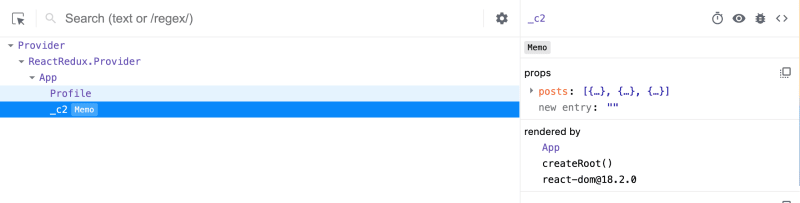
ExpensiveList name is not visible
✅ Good: The component's name will be visible in DevTools.
const ExpensiveList = memo(
function ExpensiveListFn({ posts }) {
/// Rest of implementation
}
);

You can see ExpensiveListFn in DevTools
Back to top ⬆️
43. Cache expensive computations or preserve references with useMemo
I will generally useMemo:
- When I have expensive computations that should not be repeated on each render.
- If the computed value is a non-primitive value that is used as a dependency in hooks like
useEffect. - The computed non-primitive value will be passed as a prop to a component wrapped in
memo; otherwise, this will break the memoization since React uses Object.is to detect whether props changed.
❌ Bad: The memo for ExpensiveList does not prevent re-renders because styles are recreated on every render.
export function App() {
const { profileInfo, posts, baseStyles } = useGetDashboardData();
// We get a new `styles` object on every render
const styles = { ...baseStyles, padding: "10px" };
return (
<div className="App">
<h1>Dashboard</h1>
<Profile data={profileInfo} />
<ExpensiveList posts={posts} styles={styles} />
</div>
);
}
const ExpensiveList = memo(
function ExpensiveListFn({ posts, styles }) {
/// Rest of implementation
}
);
✅ Good: The use of useMemo ensures styles only changes when baseStyles changes, allowing memo to effectively prevent unnecessary re-renders.
export function App() {
const { profileInfo, posts, baseStyles } = useGetDashboardData();
// We get a new `styles` object only if `baseStyles` changes
const styles = useMemo(
() => ({ ...baseStyles, padding: "10px" }),
[baseStyles]
);
return (
<div className="App">
<h1>Dashboard</h1>
<Profile data={profileInfo} />
<ExpensiveList posts={posts} styles={styles} />
</div>
);
}
Back to top ⬆️
44. Use useCallback to memoize functions
useCallback is similar to useMemo but is designed explicitly for memoizing functions.
❌ Bad: Whenever the theme changes, handleThemeChange will be called twice, and we will push logs to the server twice.
function useTheme() {
const [theme, setTheme] = useState("light");
// `handleThemeChange` changes on every render
// As a result, the effect will be triggered after each render
const handleThemeChange = (newTheme) => {
pushLog(["Theme changed"], {
context: {
theme: newTheme,
},
});
setTheme(newTheme);
};
useEffect(() => {
const dqMediaQuery = window.matchMedia("(prefers-color-scheme: dark)");
handleThemeChange(dqMediaQuery.matches ? "dark" : "light");
const listener = (event) => {
handleThemeChange(event.matches ? "dark" : "light");
};
dqMediaQuery.addEventListener("change", listener);
return () => {
dqMediaQuery.removeEventListener("change", listener);
};
}, [handleThemeChange]);
return theme;
}
✅ Good: Wrapping handleThemeChange in useCallback ensures that it is recreated only when necessary, reducing unnecessary executions.
const handleThemeChange = useCallback((newTheme) => {
pushLog(["Theme changed"], {
context: {
theme: newTheme,
},
});
setTheme(newTheme);
}, []);
Back to top ⬆️
45. Memoize callbacks or values returned from utility hooks to avoid performance issues
When you create a custom hook to share with others, memoizing the returned values and functions is crucial.
This practice makes your hook more efficient and prevents unnecessary performance issues for anyone using it.
❌ Bad: loadData is not memoized and creates performance issues.
function useLoadData(fetchData) {
const [result, setResult] = useState({
type: "notStarted",
});
async function loadData() {
setResult({ type: "loading" });
try {
const data = await fetchData();
setResult({ type: "loaded", data });
} catch (err) {
setResult({ type: "error", error: err });
}
}
return { result, loadData };
}
✅ Good: We memoize everything so there are no unexpected performance issues.
function useLoadData(fetchData) {
const [result, setResult] = useState({
type: "notStarted",
});
// Wrap in `useRef` and use the `ref` value so the function never changes
const fetchDataRef = useRef(fetchData);
useEffect(() => {
fetchDataRef.current = fetchData;
}, [fetchData]);
// Wrap in `useCallback` and use the `ref` value so the function never changes
const loadData = useCallback(async () => {
setResult({ type: "loading" });
try {
const data = await fetchDataRef.current();
setResult({ type: "loaded", data });
} catch (err) {
setResult({ type: "error", error: err });
}
}, []);
return useMemo(() => ({ result, loadData }), [result, loadData])
}
Back to top ⬆️
46. Leverage lazy loading and Suspense to make your apps load faster
When you're building your app, consider using lazy loading and Suspense for code that is:
- Expensive to load.
- Only relevant to some users (like premium features).
- Not immediately necessary for the initial user interaction.
In the sandbox below 👇, the Slider assets (JS + CSS) only load after you click on a card.

Slider assets only load when needed
Back to top ⬆️
47. Throttle your network to simulate a slow network
Did you know you can simulate slow internet connections directly in Chrome?
This is especially useful when:
- Customers report slow loading times that you can't replicate on your faster network.
- You're implementing lazy loading and want to observe how files load under slower conditions to ensure appropriate loading states.

Throttling network requests to observe lazy loading
Back to top ⬆️
48. Use react-window or react-virtuoso to efficiently render lists
Never render a long list of items all at once—such as chat messages, logs, or infinite lists.
Doing so can cause the browser to freeze.
Instead, virtualize the list. This means rendering only the subset of items likely to be visible to the user.
Libraries like react-window, react-virtuoso or @tanstack/react-virtual are designed for this purpose.
❌ Bad: NonVirtualList renders all 50,000 log lines simultaneously, even if they aren't visible.
function NonVirtualList({ items }) {
return (
<div style={{ height: "100%" }}>
{items.map((log, index) => (
<div
key={log.id}
style={{
padding: "5px",
borderBottom:
index === items.length - 1 ? "none" : "1px solid #ccc",
}}
>
<LogLine log={log} index={index} />
</div>
))}
</div>
);
}
✅ Good: VirtualList renders only the items likely to be visible.
function VirtualList({ items }) {
return (
<Virtuoso
style={{ height: "100%" }}
data={items}
itemContent={(index, log) => (
<div
key={log.id}
style={{
padding: "5px",
borderBottom:
index === items.length - 1 ? "none" : "1px solid #ccc",
}}
>
<LogLine log={log} index={index} />
</div>
)}
/>
);
}
You can switch between the two options in the sandbox below and notice how bad the app performs when NonVirtualList is used 👇.
Back to top ⬆️
Category #7: Debugging React code 🐞
49. Use StrictMode to catch bugs in your components before deploying them to production
Using StrictMode is a proactive way to detect potential issues in your application during development.
It helps identify problems such as:
- Incomplete cleanup in effects, like forgetting to release resources.
- Impurities in React components, ensuring they return consistent JSX given the same inputs (props, state, and context).
The example below shows a bug because clearInterval is never called. StrictMode helps catch this by running the effect twice, which creates two intervals.
Back to top ⬆️
50. Install the React Developer Tools browser extension to view/edit your components and detect performance issues
React Developer Tools is a must extension (Chrome, Firefox).
This extension lets you:
- Visualize and delve into the details of your React components, examining everything from props to state.
- Directly modify a component's state or props to see how changes affect behavior and rendering.
- Profile your application to identify when and why components are re-rendering, helping you spot performance issues.
- Etc.
💡 Learn how to use it in this great guide.
Back to top ⬆️
51. React DevTools Components: Highlight components that render to identify potential issues
I will use this trick whenever I suspect that my app has performance issues. You can highlight the components that render to detect potential problems (e.g., too many renders).
The gif below shows that the FollowersListFn component re-renders whenever the time changes, which is wrong.

Highlight updates when components render.
Back to top ⬆️
52. Leverage useDebugValue in your custom hooks for better visibility in React DevTools
useDebugValue can be a handy tool for adding descriptive labels to your custom hooks in React DevTools.
This makes it easier to monitor their states directly from the DevTools interface.
For instance, consider this custom hook I use to fetch and display the current time, updated every second:
function useCurrentTime(){
const [time, setTime] = useState(new Date());
useEffect(() => {
const intervalId = setInterval(() => {
setTime(new Date());
}, 1_000);
return () => clearInterval(intervalId);
}, [setTime]);
return time;
}
❌ Bad: Without useDebugValue, the actual time value isn't immediately visible; you'd need to expand the CurrentTime hook:

Current time not quickly visible on the devtools
✅ Good: With useDebugValue, the current time is readily visible:
useDebugValue(time)

Current time quickly visible on the devtools
Note: Use
useDebugValuejudiciously. It's best reserved for complex hooks in shared libraries where understanding the internal state is crucial.
Back to top ⬆️
53. Use the why-did-you-render library to track component rendering and identify potential performance bottlenecks
Sometimes, a component re-renders, and it's not immediately clear why 🤦♀️.
While React DevTools is helpful, in large apps, it might only provide vague explanations like "hook #1 rendered," which can be useless.

App rendering because of hook 1 change
In such cases, you can turn to the why-did-you-render library. It offers more detailed insights into why components re-render, helping to pinpoint performance issues more effectively.
I made an example in the sandbox below 👇. Thanks to this library, we can find the issue with the FollowersList component.

why-did-you-render console logs
Back to top ⬆️
54. Hide logs during the second render in Strict Mode
StrictMode helps catch bugs early in your application's development.
However, since it causes components to render twice, this can result in duplicated logs, which might clutter your console.
You can hide logs during the second render in Strict Mode to address this.
Check out how to do it in the gif below 👇:
Back to top ⬆️
Category #8: Testing React code 🧪
55. Use React Testing Library to test your React components effectively
Want to test your React apps?
Make sure to use @testing-library/react.
You can find a minimal example here.
Back to top ⬆️
56. React Testing Library: Use testing playground to effortlessly create queries
Struggling to decide which queries to use in your tests?
Consider using testing playground to quickly generate them from your component's HTML.
Here are two ways to leverage it:
Option #1: Use screen.logTestingPlaygroundURL() in your test. This function generates a URL that opens the Testing Playground tool with the HTML of your component already loaded.
Option #2: Install Testing Playground Chrome extension. This extension allows you to hover over elements in your app directly in the browser to find the best queries for testing them.
Back to top ⬆️
57. Conduct end-to-end tests with Cypress or Playwright
Need to conduct end-to-end tests?
Make sure to check out Cypress or Playwright.
Note: Playwright's support for components is experimental at the time of writing.
Back to top ⬆️
58. Use MSW to mock network requests in your tests
Sometimes, your tests need to make network requests.
Rather than implementing your own mocks (or, God forbid, making actual network requests 😅), consider using MSW (Mock Service Worker) to handle your API responses.
MSW allows you to intercept and manipulate network interactions directly in your tests, providing a robust and straightforward solution for simulating server responses without affecting live servers.
This approach helps maintain a controlled and predictable testing environment, enhancing the reliability of your tests.
Back to top ⬆️
Category #9: React hooks 🎣
59. Make sure you perform any required cleanup in your useEffect hooks
Always return a cleanup function in your useEffect hooks if you're setting up anything that needs to be cleaned up later.
This could be anything from ending a chat session to closing a database connection.
Neglecting this step can lead to poor resource usage and potential memory leaks.
❌ Bad: This example sets an interval. But we never clear it, which means it keeps running even after the component is unmounted.
function Timer() {
const [time, setTime] = useState(new Date());
useEffect(() => {
setInterval(() => {
setTime(new Date());
}, 1_000);
}, []);
return <>Current time {time.toLocaleTimeString()}</>;
}
✅ Good: The interval is properly cleared when the component unmounts.
function Timer() {
const [time, setTime] = useState(new Date());
useEffect(() => {
const intervalId = setInterval(() => {
setTime(new Date());
}, 1_000);
// We clear the interval
return () => clearInterval(intervalId);
}, []);
return <>Current time {time.toLocaleTimeString()}</>;
}
Back to top ⬆️
60. Use refs for accessing DOM elements
You should never manipulate the DOM directly with React.
Methods like document.getElementById and document.getElementsByClassName are forbidden since React should access/manipulate the DOM.
So, what should you do when you need access to DOM elements?
You can use the useRef hook, like in the example below, where we need access to the canvas element.
Note: We could have added an ID to the canvas and used
document.getElementById, but this is not recommended.
Back to top ⬆️
61. Use refs to preserve values across re-renders
If you have mutable values in your React component that aren't stored in the state, you'll notice that changes to these values don't persist through re-renders.
This happens unless you save them globally.
You might consider putting these values in the state. However, if they are irrelevant to the rendering, doing so can cause unnecessary re-renders, which wastes performance.
This is where useRef also shines.
In the example below, I want to stop the timer when the user clicks on some button. For that, I need to store the intervalId somewhere.
❌ Bad: The example below won't work as intended because intervalId gets reset with every component re-render.
function Timer() {
const [time, setTime] = useState(new Date());
let intervalId;
useEffect(() => {
intervalId = setInterval(() => {
setTime(new Date());
}, 1_000);
return () => clearInterval(intervalId);
}, []);
const stopTimer = () => {
intervalId && clearInterval(intervalId);
};
return (
<>
<>Current time: {time.toLocaleTimeString()} </>
<button onClick={stopTimer}>Stop timer</button>
</>
);
}
✅ Good: By using useRef, we ensure that the interval ID is preserved between renders.
function Timer() {
const [time, setTime] = useState(new Date());
const intervalIdRef = useRef();
const intervalId = intervalIdRef.current;
useEffect(() => {
const interval = setInterval(() => {
setTime(new Date());
}, 1_000);
intervalIdRef.current = interval;
return () => clearInterval(interval);
}, []);
const stopTimer = () => {
intervalId && clearInterval(intervalId);
};
return (
<>
<>Current time: {time.toLocaleTimeString()} </>
<button onClick={stopTimer}>Stop timer</button>
</>
);
}
Back to top ⬆️
62. Prefer named functions over arrow functions within hooks such as useEffect to easily find them in React Dev Tools
If you have many hooks, finding them in React DevTools can be challenging.
One trick is to use named functions so you can quickly spot them.
❌ Bad: It's hard to find the specific effect among many hooks.
function HelloWorld() {
useEffect(() => {
console.log("🚀 ~ Hello, I just got mounted")
}, []);
return <>Hello World</>;
}
✅ Good: You can quickly spot the effect.
function HelloWorld() {
useEffect(function logOnMount() {
console.log("🚀 ~ Hello, I just got mounted");
}, []);
return <>Hello World</>;
}
Back to top ⬆️
63. Encapsulate logic with custom hooks
Let's say I have a component that gets the theme from the user's dark mode preferences and uses it inside the app.
It's better to extract the logic that returns the theme into a custom hook (to reuse it and keep the component clean).
❌ Bad: App is overcrowded
function App() {
const [theme, setTheme] = useState("light");
useEffect(() => {
const dqMediaQuery = window.matchMedia("(prefers-color-scheme: dark)");
setTheme(dqMediaQuery.matches ? "dark" : "light");
const listener = (event) => {
setTheme(event.matches ? "dark" : "light");
};
dqMediaQuery.addEventListener("change", listener);
return () => {
dqMediaQuery.removeEventListener("change", listener);
};
}, []);
return (
<div className={`App ${theme === "dark" ? "dark" : ""}`}>Hello Word</div>
);
}
✅ Good: App is much simpler, and we can reuse the logic
function App() {
const theme = useTheme();
return (
<div className={`App ${theme === "dark" ? "dark" : ""}`}>Hello Word</div>
);
}
// Custom hook that can be reused
function useTheme() {
const [theme, setTheme] = useState("light");
useEffect(() => {
const dqMediaQuery = window.matchMedia("(prefers-color-scheme: dark)");
setTheme(dqMediaQuery.matches ? "dark" : "light");
const listener = (event) => {
setTheme(event.matches ? "dark" : "light");
};
dqMediaQuery.addEventListener("change", listener);
return () => {
dqMediaQuery.removeEventListener("change", listener);
};
}, []);
return theme;
}
Back to top ⬆️
64. Prefer functions over custom hooks
Never put logic inside a hook when a function can be used 🛑.
In effect:
- Hooks can only be used inside other hooks or components, whereas functions can be used everywhere.
- Functions are simpler than hooks.
- Functions are easier to test.
- Etc.
❌ Bad: The useLocale hook is unnecessary since it doesn't need to be a hook. It doesn't use other hooks like useEffect, useState, etc.
function App() {
const locale = useLocale();
return (
<div className="App">
<IntlProvider locale={locale}>
<BlogPost post={EXAMPLE_POST} />
</IntlProvider>
</div>
);
}
function useLocale() {
return window.navigator.languages?.[0] ?? window.navigator.language;
}
✅ Good: Create a function getLocale instead
function App() {
const locale = getLocale();
return (
<div className="App">
<IntlProvider locale={locale}>
<BlogPost post={EXAMPLE_POST} />
</IntlProvider>
</div>
);
}
function getLocale() {
return window.navigator.languages?.[0] ?? window.navigator.language;
}
Back to top ⬆️
65. Prevent visual UI glitches by using the useLayoutEffect hook
When an effect isn't caused by a user interaction, the user will see the UI before the effect runs (often briefly).
As a result, if the effect modifies the UI, the user will see the initial UI version very quickly before seeing the updated one, creating a visual glitch.
Using useLayoutEffect ensures the effect runs synchronously after all DOM mutations, preventing the initial render glitch.
In the sandbox below, we want the width to be equally distributed between the columns (I know this can be done in CSS, but I need an example 😅).
With useEffect, you can see briefly at the beginning that the table is changing. The columns are rendered with their default size before being adjusted to their correct size.
If you're looking for another great usage, check out this post.
Back to top ⬆️
66. Generate unique IDs for accessibility attributes with the useId hook
Tired of coming up with IDs or having them clash?
You can use the useId hook to generate a unique ID inside your React component and ensure your app is accessible.
Example
function Form() {
const id = useId();
return (
<div className="App">
<div>
<label htmlFor={id}>Name</label>
<input type="text" id={id} aria-describedby={id} />
</div>
<span id={id}>Make sure to include full name</span>
</div>
);
}
Back to top ⬆️
67. Use the useSyncExternalStoreto subscribe to an external store
This is a rarely needed but super powerful hook 💪.
Use this hook if:
- You have some state not accessible in the React tree (i.e., not present in the state or context)
- The state can change, and you need your component to be notified of changes
In the example below, I want a Logger singleton to log errors, warnings, info, etc., in my entire app.
These are the requirements:
- I need to be able to call this everywhere in my React app (even inside non-React components), so I won't put it inside a state/context.
- I want to display all the logs to the user inside a
Logscomponent
👉 I can use useSyncExternalStore inside my Logs component to access the logs and listen to changes.
function createLogger() {
let logs = [];
let listeners = [];
const pushLog = (log) => {
logs = [...logs, log];
listeners.forEach((listener) => listener());
};
return {
getLogs: () => Object.freeze(logs),
subscribe: (listener) => {
listeners.push(listener);
return () => {
listeners = listeners.filter((l) => l !== listener);
};
},
info: (message) => {
pushLog({ level: "info", message });
console.info(message);
},
error: (message) => {
pushLog({ level: "error", message });
console.error(message);
},
warn: (message) => {
pushLog({ level: "warn", message });
console.warn(message);
},
};
}
export const Logger = createLogger();
Back to top ⬆️
68. Use the useDeferredValue hook to display the previous query results until the new results become available
Imagine you're building an app that represents countries on a map.
Users can filter to see countries up to a specific population size.
Every time maxPopulationSize updates, the map is re-rendered (see sandbox below).
As a result, notice how janky the slider is when you move it too fast. This is because the map is re-rendered every time the slider moves.
To solve this, we can use the useDeferredValue hook so that the slider updates smoothly.
<Map
maxPopulationSize={deferredMaxPopulationSize}
// …
/>
If you're looking for another great usage, check out this post.
Back to top ⬆️
Category #10: Must-known React Libraries/Tools 🧰
69. Incorporate routing into your app with react-router
If you need your app to support multiple pages, check out react-router.
You can find a minimal example here.
Back to top ⬆️
70. Implement first-class data fetching in your app with swr or React Query
Data fetching can be notoriously tricky.
However, libraries like swr or React Query make it much easier.
I recommend swr for simple use cases and React Query for more complex ones.
Back to top ⬆️
71. Simplify form state management with libraries like formik, React Hook Form, or TanStack Form
I used to hate form management in React 🥲.
That was until I discovered libraries like:
- formik
- React Hook Form, or
- or TanStack Form
So make sure to check these out if you're struggling with forms.
Back to top ⬆️
72. Internationalize your app using Format.js, Lingui, or react-i18next.
If your app needs to support multiple languages, it should be internationalized.
You can achieve this with libraries like:
Back to top ⬆️
73. Effortlessly create impressive animations with framer-motion
Animations can make your app stand out 🔥.
You can create them easily with framer-motion.
Back to top ⬆️
74. Tired of re-inventing the wheel with custom hooks? Check out https://usehooks.com/
If you're like me, you've written the same hooks over and over again.
So check usehooks.com first to see if someone has already done the work for you.
Back to top ⬆️
75. Streamline app development by leveraging UI libraries like Shadcdn or Headless UI
It's hard to build UI at scale that is accessible, responsive, and beautiful.
Libraries like Shadcdn or Headless UI make it easier.
Shadcdn provides a set of accessible, reusable, and composable React components that you can copy and paste into your apps. At the time of writing, it requires Tailwind CSS.
Headless UI provides unstyled, fully accessible UI components that you can use to build your own UI components.
Back to top ⬆️
76. Check your website's accessibility with the axe-core-npm library
Websites should be accessible to everyone.
However, it's easy to miss accessibility issues.
axe-core-npm is a fast, secure, and reliable way to check your website's accessibility while developing it.
💡 Tip: If you're a VSCode user, you can install the associated extension: axe Accessibility Linter.
Back to top ⬆️
77. Refactor React code effortlessly with react-codemod
Codemods are transformations that run on your codebase programmatically 💻.
They make it easy to refactor your codebase.
For example, React codemods can help you remove all React imports from your codebase, update your code to use the latest React features, and more.
So, make sure to check those out before manually refactoring your code.
Back to top ⬆️
78. Transform your app into a Progressive Web Application (PWA) using vite-pwa
Progressive Web Applications (PWAs) load like regular web pages but offer functionality such as working offline, push notifications, and device hardware access.
You can easily create a PWA in React using vite-pwa.
Back to top ⬆️
Category #11: React & Visual Studio Code 🛠️
79. Enhance your productivity with the Simple React Snippets snippets extension
Bootstrapping a new React component can be tedious 😩.
Snippets from the Simple React Snippets extension make it easier.
Back to top ⬆️
80. Set editor.stickyScroll.enabled to true to quickly locate the current component
I love this feature ❤️.
If you have a big file, it can be hard to locate the current component.
By setting editor.stickyScroll.enabled to true, the current component will always be at the top of the screen.
- ❌ Without sticky scroll
- ✅ With sticky scroll
Back to top ⬆️
81. Simplify refactoring with extensions like VSCode Glean or VSCode React Refactor
If you need to refactor your code frequently (for example, extract JSX into a new component), make sure to check out extensions like VSCode Glean or VSCode React Refactor.
Back to top ⬆️
Category #12: React & TypeScript 🚀
82. Use ReactNode instead of JSX.Element | null | undefined | ... to keep your code more compact
I see this mistake a lot.
Instead of typing your children's prop like this:
const MyComponent = ({ children }: {
children:
| JSX.Element
| null
| undefined
// | ...
}) => {
// …
};
You can use ReactNode to keep your code more compact.
const MyComponent = ({ children }: { children: ReactNode }) => {
// …
};
Back to top ⬆️
83. Simplify the typing of components expecting children props with PropsWithChildren
You don't have to type the children prop manually.
In fact, you can use PropsWithChildren to simplify the typings.
// 🟠 Ok
const HeaderPage = ({ children,...pageProps }: { children: ReactNode } & PageProps) => {
// …
};
// ✅ Better
const HeaderPage = ({ children, ...pageProps } : PropsWithChildren<PageProps>) => {
// …
};
Back to top ⬆️
84. Access element props efficiently with ComponentProps, ComponentPropsWithoutRef,…
There are cases where you need to figure out a component's props.
For example, let's say you want a button that will log to the console when clicked.
You can use ComponentProps to access the props of the button element then override the click prop.
const ButtonWithLogging = (props: ComponentProps<"button">) => {
const handleClick: MouseEventHandler<HTMLButtonElement> = (e) => {
console.log("Button clicked"); //TODO: Better logging
props.onClick?.(e);
};
return <button {...props} onClick={handleClick} />;
};
This trick also works with custom components.
const MyComponent = (props: { name: string }) => {
// …
};
const MyComponentWithLogging = (props: ComponentProps<typeof MyComponent>) => {
// …
};
Back to top ⬆️
85. Leverage types like MouseEventHandler, FocusEventHandler and others for concise typings
Rather than typing the event handlers manually, you can use types like MouseEventHandler to keep the code more concise and readable.
// 🟠 Ok
const MyComponent = ({ onClick, onFocus, onChange }: {
onClick: (e: MouseEvent<HTMLButtonElement>) => void;
onFocus: (e: FocusEvent<HTMLButtonElement>) => void;
onChange: (e: ChangeEvent<HTMLInputElement>) => void;
}) => {
// …
};
// ✅ Better
const MyComponent = ({ onClick, onFocus, onChange }: {
onClick: MouseEventHandler<HTMLButtonElement>;
onFocus: FocusEventHandler<HTMLButtonElement>;
onChange: ChangeEventHandler<HTMLInputElement>;
}) => {
// …
};
Back to top ⬆️
86. Specify types explicitly in useState, useRef, etc., when the type can't be or shouldn't be inferred from the initial value
Don't forget to specify the type when it can't be inferred from the initial value.
For example, in the example below, there is a selectedItemId stored in the state. It should be a string or undefined.
since the type is not specified, TypeScript will infer the type as undefined, which is not what we want.
// ❌ Bad: `selectedItemId` will be inferred as `undefined`
const [selectedItemId, setSelectedItemId] = useState(undefined);
// ✅ Good
const [selectedItemId, setSelectedItemId] = useState<string | undefined>(undefined);
💡 Note: The opposite of this is that you don't need to specify the type when TypeScript can infer it for you.
Back to top ⬆️
87. Leverage the Record type for cleaner and more extensible code
I love this helper type.
Let's say I have a type that represents log levels.
type LogLevel = "info" | "warn" | "error";
We have a corresponding function for each log level that logs the message.
const logFunctions = {
info: (message: string) => console.info(message),
warn: (message: string) => console.warn(message),
error: (message: string) => console.error(message),
};
Instead of typing the logFunctions manually, you can use the Record type.
const logFunctions: Record<LogLevel, (message: string) => void> = {
info: (message) => console.info(message),
warn: (message) => console.warn(message),
error: (message) => console.error(message),
};
Using the Record type makes the code more concise and readable.
Additionally, it helps capture any error if a new log level is added or removed.
For example, if I decided to add a debug log level, TypeScript would throw an error.
Back to top ⬆️
88. Use the as const trick to accurately type your hook return values
Let's say we have a hook useIsHovered to detect whether a div element is hovered.
The hook returns a ref to use with the div element and a boolean indicating whether the div is hovered.
const useIsHovered = () => {
const ref = useRef<HTMLDivElement>(null);
const [isHovered, setIsHovered] = useState(false);
// TODO : Rest of implementation
return [ref, isHovered]
};
Currently, TypeScript will not correctly infer the function return type.
You can either fix this by explicitly typing the return type like this:
const useIsHovered = (): [RefObject<HTMLDivElement>, boolean] => {
// TODO : Rest of implementation
return [ref, isHovered]
};
Or you can use the as const trick to accurately type the return values:
const useIsHovered = () => {
// TODO : Rest of implementation
return [ref, isHovered] as const;
};
Back to top ⬆️
89. Redux: Ensure proper typing by referring to https://react-redux.js.org/using-react-redux/usage-with-typescript to correctly type your Redux state and helpers
I love using Redux to manage heavy client-side state.
It also works well with TypeScript.
You can find a great guide on how to use Redux with TypeScript here.
Back to top ⬆️
90. Simplify your types with ComponentType
Let's say you're designing an app like Figma (I know, you're ambitious 😅).
The app is made of widgets, each accepting a size.
To reuse logic, we can define a shared WidgetWrapper component that takes a widget of type Widget defined as follows:
interface Size {
width: number;
height: number
};
interface Widget {
title: string;
Component: ComponentType<{ size: Size }>;
}
The WidgetWrapper component will render the widget and pass the relevant size to it.
const WidgetWrapper = ({ widget }: { widget: Widget }) => {
const { Component, title } = widget;
const { onClose, size, onResize } = useGetProps(); //TODO: better name but you get the idea 😅
return (
<Wrapper onClose={onClose} onResize={onResize}>
<Title>{title}</Title>
{/* We can render the component below with the size */}
<Component size={size} />
</Wrapper>
);
};
Back to top ⬆️
91. Make your code more reusable with TypeScript generics
If you're not using TypeScript generics, only two things could be happening:
- You are either writing very simple code or,
- You are missing out 😅
TypeScript generics make your code more reusable and flexible.
For example, let's say I have different items on a blog (e.g., Post, Follower, etc.), and I want a generic list component to display them.
export interface Post {
id: string;
title: string;
contents: string;
publicationDate: Date;
}
export interface User {
username: string;
}
export interface Follower extends User {
followingDate: Date;
}
Each list should be sortable.
There is a bad and a good way to do this.
❌ Bad: I create a single list component that accepts a union of items.
This is bad because:
- Every time a new item is added, the functions/types must be updated.
- The function is not entirely type-safe (see
This shouldn't happencomment). - This code depends on other files (e.g.:
FollowerItem,PostItem). - Etc.
import { FollowerItem } from "./FollowerItem";
import { PostItem } from "./PostItem";
import { Follower, Post } from "./types";
type ListItem = { type: "follower"; follower: Follower } | { type: "post"; post: Post };
function ListBad({
items,
title,
vertical = true,
ascending = true,
}: {
title: string;
items: ListItem[];
vertical?: boolean;
ascending?: boolean;
}) {
const sortedItems = [...items].sort((a, b) => {
const sign = ascending ? 1 : -1;
return sign * compareItems(a, b);
});
return (
<div>
<h3 className="title">{title}</h3>
<div className={`list ${vertical ? "vertical" : ""}`}>
{sortedItems.map((item) => (
<div key={getItemKey(item)}>{renderItem(item)}</div>
))}
</div>
</div>
);
}
function compareItems(a: ListItem, b: ListItem) {
if (a.type === "follower" && b.type === "follower") {
return (
a.follower.followingDate.getTime() - b.follower.followingDate.getTime()
);
} else if (a.type == "post" && b.type === "post") {
return a.post.publicationDate.getTime() - b.post.publicationDate.getTime();
} else {
// This shouldn't happen
return 0;
}
}
function getItemKey(item: ListItem) {
switch (item.type) {
case "follower":
return item.follower.username;
case "post":
return item.post.id;
}
}
function renderItem(item: ListItem) {
switch (item.type) {
case "follower":
return <FollowerItem follower={item.follower} />;
case "post":
return <PostItem post={item.post} />;
}
}
Instead, we can use TypeScript generics to create a more reusable and type-safe list component.
I made an example in the sandbox below 👇.
Back to top ⬆️
92. Ensure precise typing with the NoInfer utility type
Imagine you're developing a video game 🎮.
The game has multiple locations (e.g., LeynTir, Forin, Karin, etc.).
You want to create a function that teleports the player to a new location.
function teleportPlayer<L extends string>(
position: Position,
locations: L[],
defaultLocation: L,
) : L {
// Teleport the player and return the location
}
The function will be called this way:
const position = { x: 1, y: 2, z: 3 };
teleportPlayer(position, ["LeynTir", "Forin", "Karin"], "Forin");
teleportPlayer(position, ["LeynTir", "Karin"], "anythingCanGoHere"); // ❌ This will work, but it is wrong since "anythingCanGoHere" shouldn't be a valid location
The second example is invalid because anythingCanGoHere is not a valid location.
However, TypeScript will not throw an error since it inferred the type of L from the list and the default location.
To fix this, use the NoInfer utility type.
function teleportPlayer<L extends string>(
position: Position,
locations: L[],
defaultLocation: NoInfer<L>,
) : NoInfer<L> {
// Teleport the player and return the location
}
Now TypeScript will throw an error:
teleportPlayer(position, ["LeynTir", "Karin"], "anythingCanGoHere"); // ❌ Error: Argument of type '"anythingCanGoHere"' is not assignable to parameter of type '"LeynTir" | "Karin"
Using the NoInfer utility type ensures that the default location must be one of the valid locations provided in the list, preventing invalid inputs.
Back to top ⬆️
93. Effortlessly type refs with the ElementRef type helper
There is a hard and easy way to type refs.
The hard way is to remember the element's type name and use it directly 🤣.
const ref = useRef<HTMLDivElement>(null);
The easy way is to use the ElementRef type helper. This method is more straightforward since you should already know the element's name.
const ref = useRef<ElementRef<"div">>(null);
Back to top ⬆️
Category #13: Miscellaneous Tips 🎉
94. Boost your code's quality and safety with eslint-plugin-react and Prettier.
You can't be serious about React if you're not using eslint-plugin-react😅.
It helps you catch potential bugs and enforce best practices.
So, make sure to install and configure it for your project.
You can also use Prettier to format your code automatically and ensure your codebase is consistent.
Back to top ⬆️
95. Log and monitor your app with tools like Sentry or Grafana Cloud Frontend Observability.
You can't improve what you don't measure 📏.
If you're looking for a monitoring tool for your production apps, check out Sentry or Grafana Cloud Frontend Observability.
Back to top ⬆️
96. Start coding quickly with online IDEs like Code Sandbox or Stackblitz
Local development environments can be a pain to set up.
Especially as a beginner 🐣.
So start with online IDEs like Code Sandbox or Stackblitz.
These tools allow you to start coding quickly without worrying about setting up your environment.
Back to top ⬆️
97. Looking for advanced react skills? Check out these books 👇
If you're looking for advanced React books 📚, I would recommend:
- Advanced React by @adevnadia
- Fluent React by @TejasKumar_
- Building Large Scale Web Apps by @addyosmani and @djirdehh
Back to top ⬆️
98. Prepping React interviews? Check reactjs-interview-questions
React interviews ⚛️ can be tricky.
Luckily, you can prep for them by checking this repo.
Back to top ⬆️
99. Learn React best practices from experts like Nadia, Dan, Josh, Kent, etc.
If you want to stay up-to-date with the best practices and learn tips, make sure to follow experts like:
- @adevnadia: https://x.com/adevnadia for advanced react tips
- @joshwcomeau: https://x.com/joshwcomeau
- @kentcdodds: https://x.com/kentcdodds
- @mattpocockuk: https://x.com/mattpocockuk for TypeScript tips
- @tejaskumar_: https://x.com/TejasKumar_
- @housecor: https://x.com/housecor
- or me 😅: https://x.com/_ndeyefatoudiop
Back to top ⬆️
100. Stay updated with the React ecosystem by subscribing to newsletters like This Week In React or ui.dev
React is a fast-moving ecosystem.
There are many tools, libraries, and best practices to keep up with.
To stay updated, make sure to subscribe to newsletters 💌 like:
- This Week In React by @sebastienlorber
- ui.dev
- Etc.
Back to top ⬆️
101. Engage with the React community on platforms like r/reactjs
The React community is fantastic.
You can learn a lot from other developers and share your knowledge.
So engage with the community on platforms like r/reactjs.
That's a wrap 🎉.
Leave a comment 📩 to share your favorite tip (or add one).
And don't forget to drop a "💖🦄🔥".
If you like articles like this, join my FREE newsletter, FrontendJoy.
If you want daily tips, find me on X/Twitter.
This content originally appeared on DEV Community and was authored by Ndeye Fatou Diop
Ndeye Fatou Diop | Sciencx (2024-08-05T15:00:00+00:00) 101 React Tips & Tricks For Beginners To Experts ✨. Retrieved from https://www.scien.cx/2024/08/05/101-react-tips-tricks-for-beginners-to-experts-%e2%9c%a8/
Please log in to upload a file.
There are no updates yet.
Click the Upload button above to add an update.











