This content originally appeared on HackerNoon and was authored by Hafsat Ahmed
\ 36.2 million people will be working from home by 2025! This is according to a report from Zippa.
\ Interesting times, right?
\ Well, thanks to the COVID-19 pandemic, remote working has slowly become the new normal. And it seems it's only going to grow from here.
\ Moreover, many companies have realized that their employees can be just as productive - if not more - working from home.
\ Besides, this shift has allowed employees to have a better work-life balance while helping employers save on office space.
\ That's a win-win situation, right?
\ But then there's a catch – communication. \n
\ Effective communication is that glue that holds everything in place especially in a virtual environment.
\ And because you don't get to have those physical team meetings, casual desk chats, and hallway conversations, it is easy for your team to feel disconnected or isolated, leading to misunderstandings. \n
\ As one remote worker shared their experience on Reddit:
\
“I have faced some significant hurdles with communication at my remote job – from misunderstandings to getting my points across effectively. It's been super frustrating and career-limiting.”
\ Sadly, many remote workers are in their shoes. \n
\ They face communication and collaboration difficulties, feelings of isolation, and challenges of team bonding – all of which often stem from not having reliable communication tools.
\ That's why having a robust communication platform is non-negotiable.
\ So, what's the best communication platform for remote teams?
\ In this blog post, I'll cover some of the best communication tools for remote teams, along with their pros and cons, to help you make an informed decision. Walk with me!
\
Best Communication Tools For Remote Teams: In A Nutshell (2024)
Here's a list of some of the best virtual communication solutions you should try:
\
| COMMUNICATION TOOLS | PRICE | BEST FOR | |----|----|----| | Slack | Free, paid plans start at$4.38/month | Instant messaging and team communication | | Microsoft Teams | Free, paid plans start at $4.00/month | Team communication and collaboration within the Microsoft 360 | | Zoom | Free, paid plans start at $15.99/month | Video conferencing and webinars | | Google Meet | Free, paid plans start from $6.00/month | Virtual meetings and integration with Google Workspace | | Loom | Free, paid plans start from $12.50/month | Creating and sharing video messages | | Trello | Free, paid plans start from $5.00/month | Kanban-style project management | | Asana | Free, paid plans start from $10.99/month | Project management and task tracking | | Discord | Free, premium plans start at 9.99/month | Voice, video, and text communication | | Skype | Free, paid plans start 13.99/month | Video calls and virtual communication | | WhatsApp | Free | Quick messaging and small group communication |
1. Slack
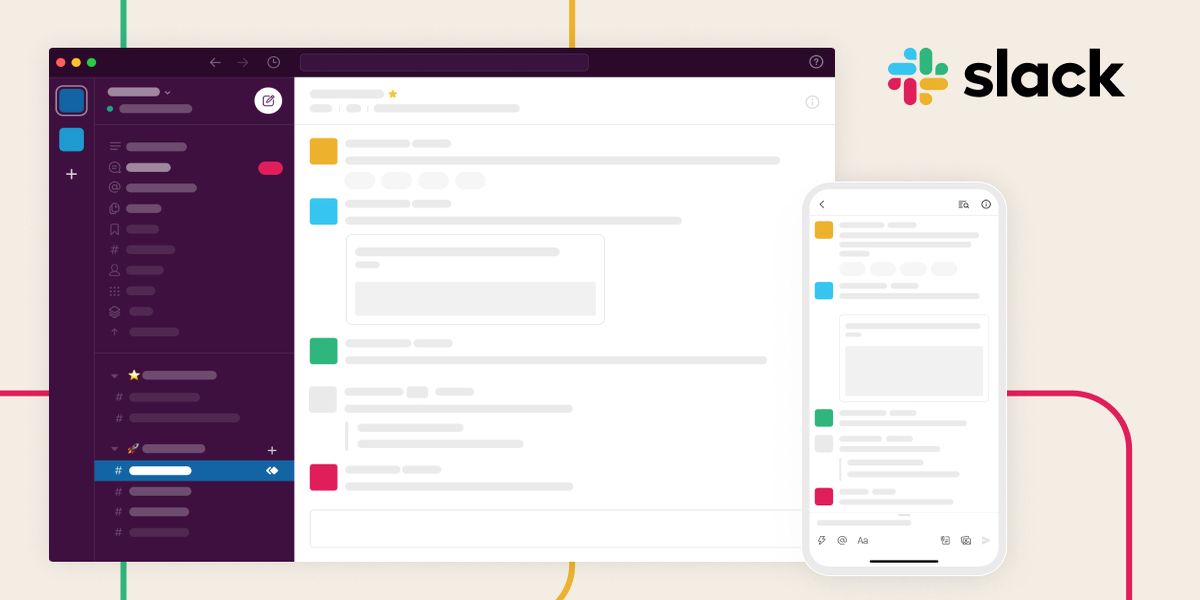
\ Starting strong with a popular option, Slack has become the go-to virtual communication solution for many remote teams, and it's easy to see why.
\ As a cloud-based messaging platform, Slack facilitates real-time conversations among users thus suitable for remote team building.
\ Think of it as a virtual office where all your team members and work tools reside under one roof.
\ Amazing, right?
\ With its sleek, beginner-friendly UI, Slack provides a smooth learning curve for first-time users.
\ From setting up channels, onboarding team members, sharing files, scheduling, and attending meetings – all are as straightforward as they can get.
\ One standout feature of Slack you'll likely appreciate is how conversations are organized into various channels based on topics, team members, or projects. This helps to prevent distractions, allowing everyone to know exactly where to find relevant files or conversations.
\ Slack also allows hassle-free file sharing with your colleagues which can be quite convenient. It integrates with a wide array of third-party tools such as Trello, Zoom, Google Drive, and lots more – making remote communication and collaboration significantly easier.
\ User Testimonial:
\ “Slack is an incredible tool for staying in touch with colleagues. I absolutely love it! It makes communication so easy and efficient, whether you’re sending quick messages, sharing files, or having calls. The channels and direct messages keep everything organized and accessible. Plus, it’s genuinely fun to use. The emojis, GIFs, and reactions add a bit of personality and humor to our daily interactions, making work feel less formal and more engaging. Slack has definitely improved our team’s collaboration and connection. We use it daily.” (Merve S., Capterra)
\ https://youtu.be/Exwgn57S6RM?si=h7AsQbGYVbqALtcX
Using Slack Video Explanation
Key Features
- Offers an all-round chat system
- Screen Sharing during meetings
- Support robust app integrations
- File sharing
- Customizable
- AI availability
- Search functionality to find conversations and files
Pros
- Supports real-time team communication via text, audio, and video
- Send direct messages to individuals or groups
- Beginner-friendly UI that makes onboarding easy
- Quick set up of channels and teams
- Integrates seamlessly with different work tools including Asana, Zoom, and Google Drive, among others
- Supports robust team collaboration across different channels
- Mobile accessibility ensures you can converse with your team on the go
- Slack AI helps you easily find conversations, and files, create summarises, and many more
- Create clips of video, audio, and screen records for team members to access at their convenience
Cons
- Limited features on the free plan which can be limiting for larger teams
- Can be expensive for large teams
- Occasional glitches might be experienced
Pricing
Slack has a free version that offers basic features that could be ideal for small teams. However, for added advantage, paid plans start from:
\ Pro – $4.38/month
Business+ – $US15/mo
Enterprise Grid – Custom price.
2. Microsoft Teams
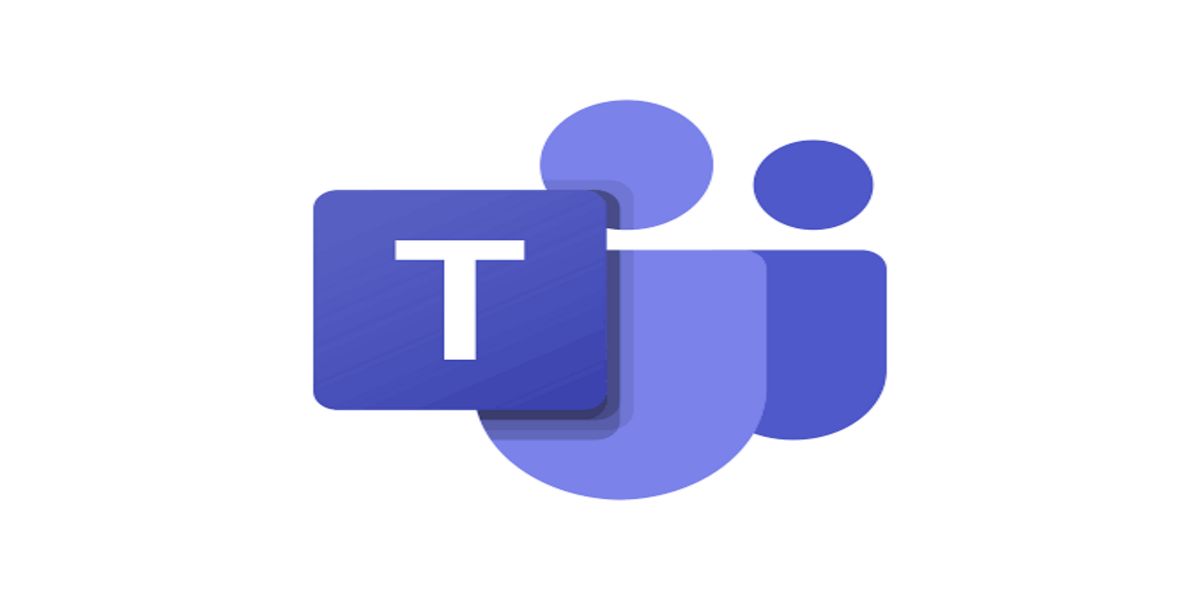
\ Looking for a comprehensive communication hub? Microsoft Teams might be your answer. This powerful tool enhances collaboration and communication for remote and hybrid teams, offering text, audio, and video conversations all in one place.
\ As part of Microsoft 365, this tool allows easy access to other Microsoft tools like Word, Excel, and SharePoint. This allows you to edit documents, share files, and collaborate with your colleagues – without having to switch between apps.
\ Additionally, its file sharing and collaboration features allow multiple members to work on the same document simultaneously – keeping everyone on the same page, literally.
\ Microsoft Teams also integrates with other essential tools like Trello, Asana, and Github, making it a versatile option.
\ What's more?
\ Microsoft Teams offers a user-friendly interface that simplifies the onboarding process of team members. Like Slack, you can create channels for different projects or teams, and even set up private ones for sensitive conversations.
\n User Review:
“With Microsoft Teams, I can easily share files, message colleagues, set up meetings, and schedule time off so everyone on the team sees who is out, even the call feature has helped us explain and clarify. It is easy to use and I use it every day, several times a day.
Our company stores project files there so everyone can find them easily. We've set up group chats to quickly communicate with everyone who needs to know. The collaboration available in real-time through Teams has allowed our company to stay on top of project deadlines and keep each other informed of expectations. Using Teams with SharePoint has made our global company seem like we're all neighbors in the same office.” (Ronda R, G2 reviewer).
\ https://youtu.be/RFxia6GuviA?si=C38wb7W-Ow3oyEpK
Using Microsoft Teams Video Explanation
Key Features
- Supports individual and group text chats
- Integration with Microsoft Suite and other tools
- Allows file sharing and storage
- Audio and video meetings
- Available for mobile, software, and desktop use
- Security features including private channels and encryption
Pros
- Microsoft Teams has an intuitive and straightforward interface, making it easy for beginners and experienced users to navigate
- Create public channels for open team conversations and collaborations or private channels for more sensitive conversations
- Supports video recordings during meetings which can be shared with the team or kept for future references
- Comes with an in-built calendar for effective scheduling and task tracking
- Aside from being part of the Microsoft suite, Teams can also be integrated with Trello, Asana, Smartsheet, among others
- Advanced security measures to protect your data and conversations
- Collaborate on files with your team directly on the app without jumping back and forth between different apps
Cons
- You might experience some technical glitches
- The free plan only offers basic features and lacks some of the advanced tools available on the paid plans
- The Interface might be a bit overwhelming for some beginners, but with Microsoft's training resources, users can adapt quickly
- Offers limited customization options compared to other competitors
Pricing
Microsoft Teams offers a free plan with unlimited 1:1 meetings and group meetings that can hold 100 participants, making it ideal for personal use and small businesses. For more advanced features, consider the following paid plans:
Teams Essentials: $4.00/month
365 Business Basic: $6.00/month
365 Business Standard: $12.50/month
365 Business Premium: $22/month
\
3. Zoom
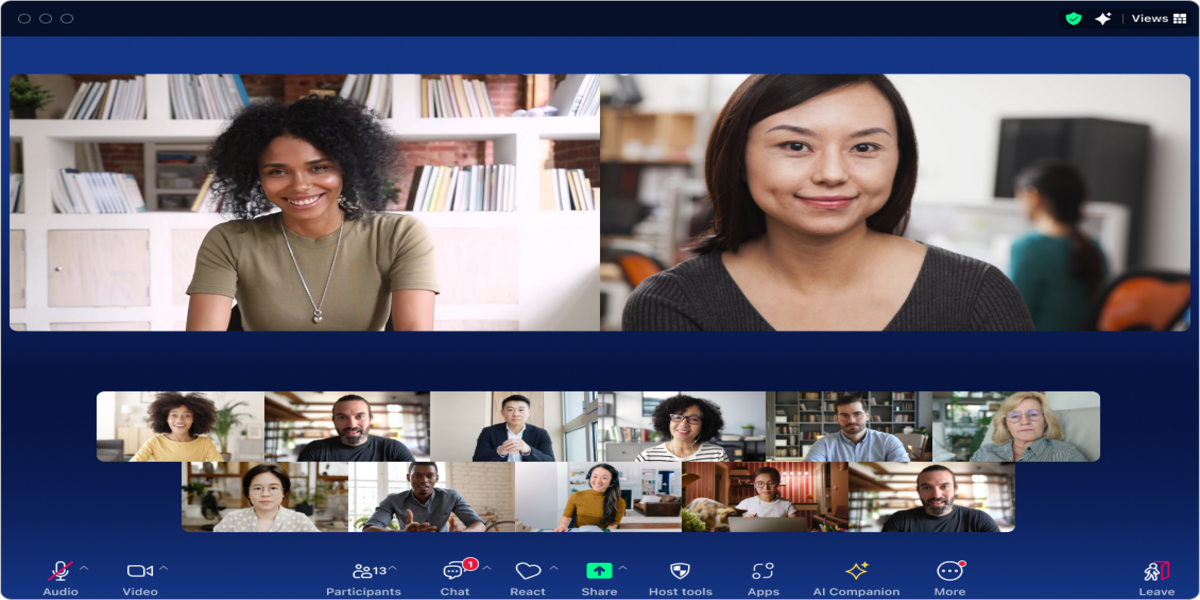
\ Next up is Zoom. This is a renowned video communication software that comes with a recording tool, allowing users to save meetings locally or to the cloud.
\ Zoom enables you to host high-quality audio and video meetings, with a live chat feature for private or group text messages. Participants can also easily share files during meetings, making collaboration seamless
\ One standout feature is how one can easily switch presenters mid-presentation, making it ideal for teams that host regular review meetings.
\ Additionally, Zoom includes several tools designed to improve your meeting experience such as “Vanishing Pen” for clearer explanations through drawings, “Focus Mode” to help retain participants’ attention, and “Immerse Mode” to make your team members feel more at “home”.
\ Zoom also has a feature called “Breakout rooms” which allows you to have more focused conversations with specific members during larger meetings.
\ What's more, Zoom integrates with other apps or tools such as Google Calendar, Slack, and SharePoint – making it an efficient communication medium worth considering.
\ But hey, don't just take my word for it.
\ User Review:
\
“Zoom Workplace is very easy to use and has a very simple user interface. All the functionalities like virtual backgrounds, screen sharing, etc. work very smoothly and there is very little disturbance. Zoom offers a seamless integration with existing office tools, enhancing real-time collaboration with its intuitive interface. Its robust features support frequent use and ensure easy implementation across teams, fostering a connected and productive work environment, even remotely. Also, customer support is fast to respond at all times.” Aman C, G2 reviewer
\ https://youtu.be/RhEIpGIazFQ?si=s54BUSWbGfks1g4z
Using Zoom Video Explanation
Key Features
- Host audio and video meetings
- In-call group and private text chat
- Share your screen with participants
- Record meetings locally or via the cloud
- Allows breakout rooms within larger meetings
- Transcriptions and captions during meetings
- Integrates with external platforms
Pros
- Clear video and audio meetings
- Has an in-call chat feature that allows you to send private and group texts
- Fairly intuitive for easy navigation
- Has a straightforward meeting scheduling process
- It's capable of hosting large people
- Share your screen with other members during a presentation
- Available for mobile, desktop, and browser use
- Seamlessly integrates with other essential tools like Google Calendar and Slack– allowing you to enhance collaboration with your virtual team
Cons
- While it has a user-friendly UI, some new users might require a little training to fully understand the app
- Might be a bit pricey compared to others
- Users might experience occasionally connection or software glitches
- The free version offers only basic features – that can be limiting.
Pricing
Zoom offers a free version allowing access to basic features. To tap into advanced features, consider the following paid plan:
Pro – $15.99
Business + – $21.99
Business pro – $26.99
4. Google Meet
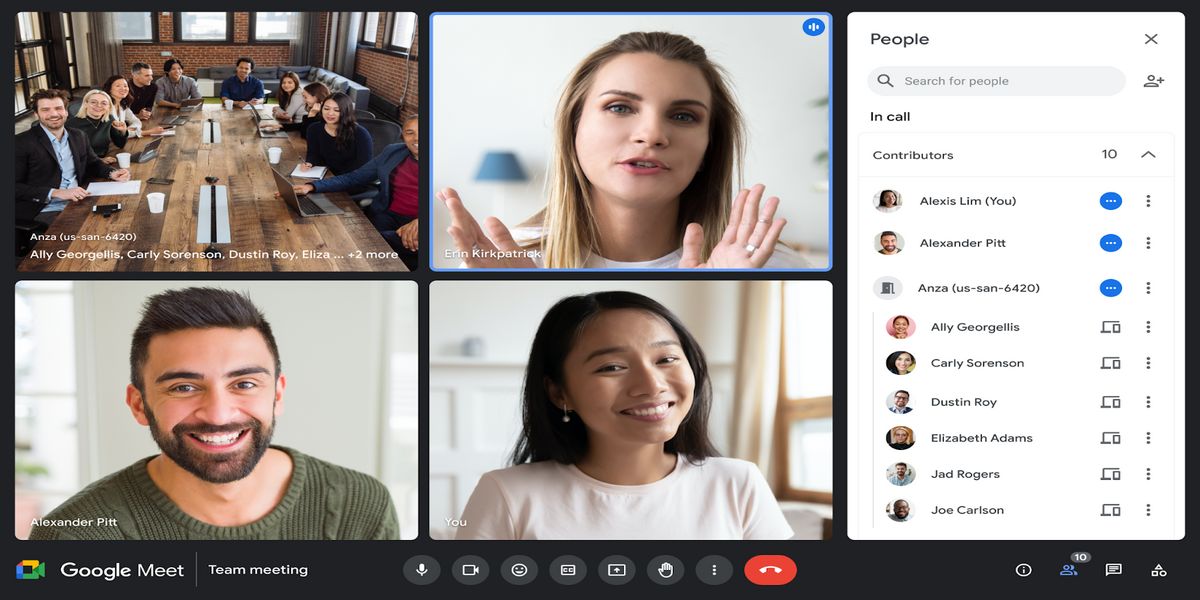
\ You’ve probably heard of or even used Google Meet — a household name among remote and hybrid workers.
\ This tool features a straightforward UI, enabling teams across the globe to connect via video or audio calls with just a few clicks.
\ But that's not all it offers…
\ Google Meet integrates perfectly with the Google Workspace tools including Google Docs for easy creation and editing of documents, Google Calendar for scheduling meetings and tracking tasks, and Google Drive for file storage.
\ Additionally, you can connect Google Meet with external software like Slack for more streamlined communication with your team members.
\ Another key advantage of Google Meet's mobile accessibility, it allows you to connect from anywhere – bridging the communication gap for virtual teams.
\n A User Shared:
“I use Google Meet for my 9-hour work-from-home sessions daily, and it has been incredibly smooth. The audio quality is excellent, making communication clear. The screen-sharing feature is seamless, allowing for effective collaboration. Its user-friendly interface and reliable performance ensure that my meetings run without a hitch. Google Meet has significantly enhanced my remote working experience, making it an indispensable tool for my professional needs.” Mannnav G. (G2)
\ https://youtu.be/7KVZvUxQXMA?si=LJWsv_UBvH0hoM3c
Using Google Meet Video Explanation
Key Features
- Supports quality audio and video meetings
- Capable of accommodating up to a hundred participants or even more
- Use the in-call chat option to drop messages or share files
- Schedule and join meetings within a few minutes
- Allows you to record meetings, which can be shared with the team afterward or saved to Google Drive for future use
- Share your screen with the meeting participants for a better presentation or explanation grasp
- Can be accessed via the mobile app, browser, and desktop
- Reliable security tactics such as encryption and the ability to control meeting entry
- Live captioning to improve accessibility
Pros
- Offers good audio and video quality
- Google Meet is designed with a user-friendly interface making it easier for first-time users to get started.
- Ability to accommodate a large number of participants
- Strong integration with other Google products such as Google Calendar and Docs for seamless collaboration
- Ease of integration with other external tools including Slack
- Reliable customer support
Cons
- Free users can only access limited features e.g calls can't be recorded and a limited number of participants
- Users might experience audio issues.
- Occasionally connectivity issues might be faced
- limited customization options compared to its competitors
Pricing
You can access basic features such as a maximum of 100 participants per meeting with Google Meet's free plan.
Advanced features can be accessed by paying for the Google Workspace which starts at $6.00/month for the Business Starter plan.
5. Loom

\ Sometimes not everyone will be available for a “quick meeting.”
\ Why?
\ Probably because of other engagements or different time zones – the latter is a frequent factor, especially when running a remote team with members across the world.
\ Or maybe you prefer asynchronous team communication.
\ Whichever the case might be – Loom is an ideal messaging app for virtual teams. Loom is a video communication tool that allows you to record your face/voice alongside your screen.
\ Additionally, Loom has an easy-to-use interface that makes recording videos a breeze, even for first-time users.
\ Loom also connects seamlessly with other remote communication tools such as Slack, making it easier to distribute the video amongst team members.
\ The best part?
\ You can edit and process your video within a couple of minutes.
\ Also, your team can always rewatch the video without any hassle. So, whether it's a tutorial on how to use a new tool or project updates – they can always revisit the video for a better grasp.
\ A Loom User Said:
“Overall it's been amazing, I started on the free account then when I realized how much time it was saving me (with making tutorials for a remote team) it was an easy decision to start paying for it. They also roll out new features so I feel they really listen to feedback. I love how easy it is to use, even if you are not tech-savvy it's easy to use. It's easy to organize my recordings with folders and share them with team members and clients. It saves me so much time by creating short screen recordings versus having to have a meeting. It's also low-cost compared to other software solutions. I use it daily and have created hundreds of tutorials using it. The ease of use and integration is great too.” Sara L. (G2 reviewer)
\ https://youtu.be/-bjpgvgQxgo?si=BKnumdoLtqnqszzx
Using Loom Video Explanation
Key Features
- Record video messages for project updates, progress reviews, and instructions
- Capture your face, screen, and voice
- Integration with other tools such as Slack, Zoom, and Slack
- Real-time streaming of hosted videos
- Analytics tools for easy tracking of views and other metrics
Pros
- Record high-definition video and screen
- Creates an instant, shareable link to the recorded video. With one click, recipients can view the content
- Allows video viewers to like and drop comments which can enhance collaboration
- Quick video editing and processing
- Can transcribe recorded videos into over 50 languages making it more accessible for team members across the world
- It has a background noise remover
- It's direct, allowing beginners and frequent users to easily use it
Cons
- Storage capacity and time limits for free users can be limiting
- Requires an internet connection to record, edit, or share videos – which might be a problem when working offline
Pricing
Loom has a free version which might be limiting. Paid versions are:
- Business- $12.50
- Enterprise – which comes at a custom price
6. Trello
Looking for a platform that allows you to assign tasks and track their progress? Then, it's time to try out Trello.
\
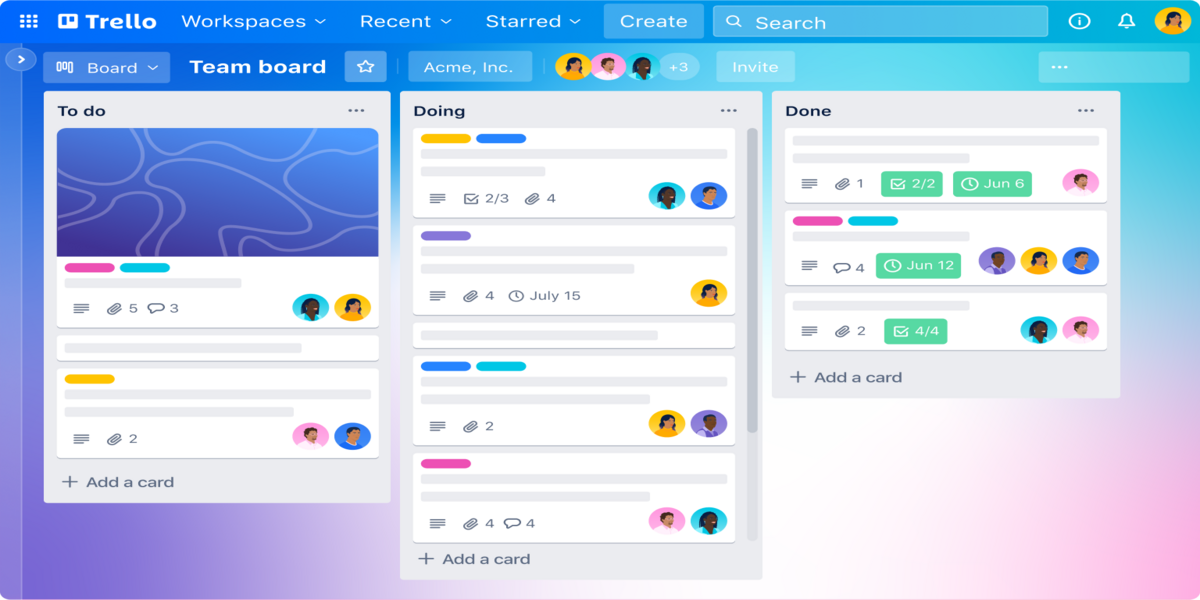
\ Trello is a versatile, visual Kanban-inspired work management software that improves remote and hybrid team collaboration and project management.
\ One super attractive feature of this platform is its intuitive interface. This makes it easy to get started with team management even as a beginner.
\ Scheduling of tasks is also quite straightforward (you just need to drag and drop). This makes it easy to monitor the progress of each task assigned to team members, thereby hitting your targets or goals.
\ And there's more…
\ Trello is extremely versatile. It allows you to customize your entire workspace including boards, lists, and cards representing projects, stage of execution, and individual tasks/ideas respectively – allowing easier task tracking, hence improving cooperation among team members.
\ Additionally, Trello connects seamlessly with a range of external platforms including Slack, Zoom, and Google Drive, hence improving your team's overall communication flow.
\ To Borrow the Words of Content Marketer Ted Bauer:
\n “I personally like Trello. It's easy and intuitive to organize, and you can leave various notes and iterations in there. I find that it works even with "older-school" clients.” \n
\ Therefore, it's no surprise how Trello has evolved to become an essential software for remote and hybrid work collaboration.
\ So, if you're running a small team, Trello might just be perfect especially because of its affordability and simplicity.
\ https://youtu.be/8xoc831Rtuw?si=dTce4Bd5cmQ8kYVf
Using Trello Video Explanation
Key Features
- Provides collaboration tools to help create, schedule, and delegate tasks to individuals and groups
- Project management and organization using boards, lists, and cards
- Visual dashboard for easy identification of projects
- Customization options for a better experience
- Automation tool for streamlining tasks and workflow
- Integrates with third-party platforms
Pros
- Comes with a simple kanban-board interface making it easy to get started even as a beginner without extensive training
- Trello is flexible and supports various projects, making it ideal for different use cases
- Helps enhance collaboration and performance by integrating with third-party platforms such as Google Drive and Slack
- Features an automation tool that helps effectively streamline tasks
- Offers customization options for a more personalized feel
- Enhances task management by supporting the scheduling and tracking of tasks
- Drag and Drop feature for easy organization
- Can be used on a mobile device, desktop, or in-browser
Cons
- It might be expensive, especially for large teams trying to accommodate more users
- Trello seems to be ideal for smaller teams
- The free plan offers access to limited features
- Some first-time users may need a bit of training to understand the platform
Pricing
Trello has a free plan that can be perfect for small teams. The plan allows access to basic features such as unlimited lists and cards, and 10 team boards management, among others.
\ However, for added benefits, users need to look into the paid plans, which are as follows:
- Standard– $5/
- Premium– $12.50
- Enterprise– $17.50
7. Asana
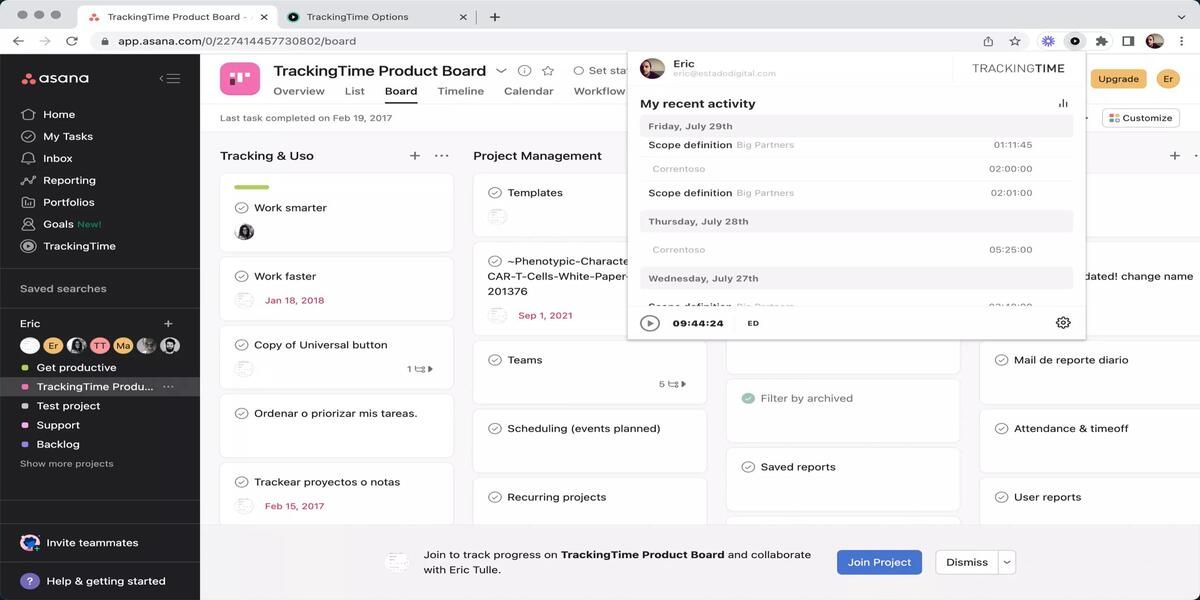
\ Are you a large team and Trello isn't just cutting it out for you? Time to look into Asana.
\ Asana is a web-based project management tool that offers advanced task management capabilities which makes it suitable for handling more complex projects.
\ With Asana, you can create tasks, subtasks, and projects and effectively track them ensuring they're properly executed and in time.
\ Additionally, you can view your projects through various lenses – lists, boards, calendars, and timelines. This allows your team to choose the best format that aligns with their workflow or preferences. The team also gets to view the same tasks from different angles, which is beneficial for effective collaboration.
\ Furthermore, Asana has strong integration with different tools, allowing you to execute more tasks and keep your team connected.
\ What's more, just like other tools I added in this article, Asana offers an uncluttered interface. Hence beginners may experience little to no difficulty getting started with the tool.
\ And no, you don't have to worry about storage – Asana is designed to accommodate numerous numbers of projects and tasks. But if you prefer a dedicated storage tool, simply connect it with Google Drive or Dropbox (it's that simple).
\ From A First-hand Experience:
“I work remotely, but it no longer feels like it with Asana. The customer support is great and I feel much more connected to the team. I'm finding it super easy to implement into my workflows, both personally and with the team. I use it every day so I am learning quickly while working.
I'm yet to find anything it can't do!” Luci. L (G2)
\ https://youtu.be/xlW3rnrOdgg?si=c3eeX7LEH-KPSfeD
Using Asana Video Explanation
Key Features
- Provides multiple angles for viewing projects (lists, calendar, timeline, board, etc).
- Supports real-time communication on tasks and file sharing
- Task management
- Supports numerous integrations with other apps for enhanced capabilities and not only basic project management.
- Has a modern UI
- Robust security measures to protect sensitive information
Pros
- Has a modern UI that's fairly intuitive
- An easy-to-use dashboard that provides a comprehensive tasks overview, helping users prioritize effectively.
- Supports the assigning, collaboration, and tracking of projects
- Manage tasks by creating, assigning, and setting deadlines
- Automation of tasks becomes a breeze
- Connects seamlessly with communication and collaboration software including Jira, Slack, Google Drive, and Zoom
- Effectively supports workflow automation
- Accessible via mobile, web, and desktop devices
- Track and monitor the progress of tasks or projects at a glance through the dashboard
- Protects your team's data and sensitive information through robust security tactics including two-factor authentication and data encryption.
- Improves collaboration by allowing teams to share files, drop comments on tasks, and invite others.
Cons
- Novices might experience a non-linear learning curve, which may be challenging
- Limited features for free users
- Accessing some advanced features requires a paid subscription
- Might be pricey for some teams
Pricing
Asana offers a free version ideal for individuals and small teams. However, paid plans are:
\
- Starter – $10.99/month
- Advanced– $24.99/month
- Enterprise --Contact for Quote
- Enterprise+ — Contact for Quote
8. Discord
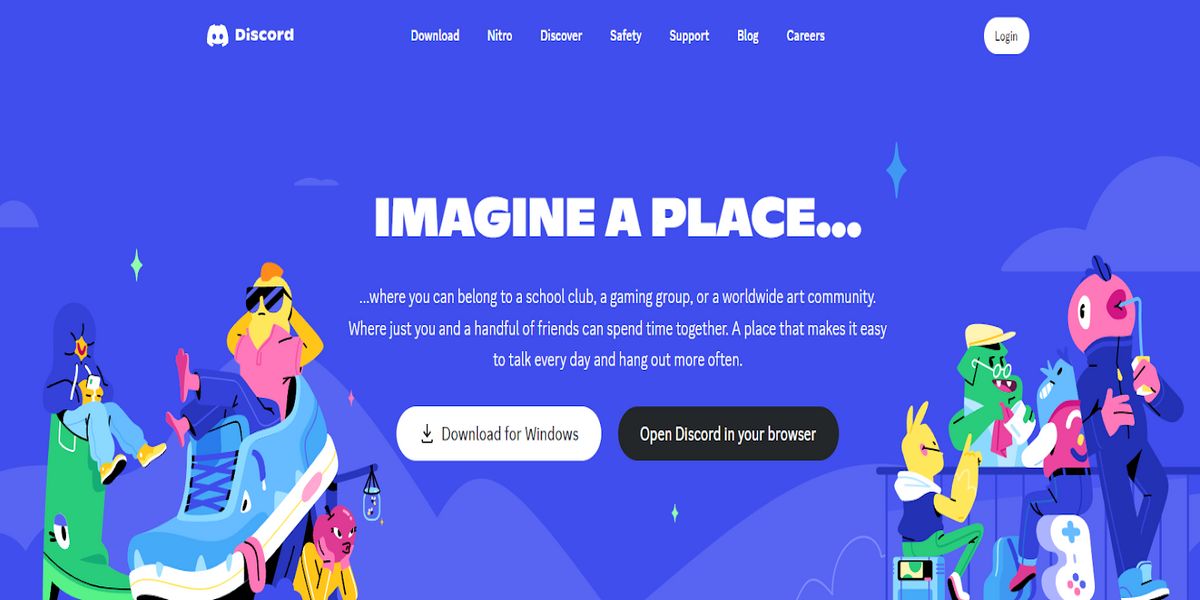
\ Originally designed for gamers, Discord has evolved into a communication platform used by a wide range of people, including distributed team members.
\ With Discord, your team can communicate via video, voice, and text within a single space – making it easy to switch modes of interaction based on the topic or project ensuring real-time communication.
\ Discord also allows you to create various servers and channels. These spaces can be public or private and dedicated to different interests, projects, or teams. This flexibility allows team members from around the world to bond and collaborate effortlessly.
\ Additionally, Discord connects with third-party tools like Trello, Asana, Google Drive, and Calendar, facilitating better communication, file sharing, and collaboration on projects with the team.
\ User Review:
“I was looking for a way to keep my remote team on the same page and decided to give Discord a try. It's very user-friendly and they've done a great job at making sure it's easy to use. I love the voice chat option and being able to call up the team on audio. It became our virtual office. Nice work!” (Capterra, verified reviewer).
\ https://youtu.be/z5c6Bc-S0TI?si=kGhiE9HvOp4Ztdno
Using Discord Video Explanation
Key Features
- Supports multiple choice of interaction – video, audio, and text.
- Screen sharing during meetings
- Create public and private groups
- Allows integration with various apps and bots
- Comes with an intuitive UI
- Supports customization
- Easy file sharing
Pros
- Comes with an appealing interface, making the app easy for users to navigate
- Can be customized to suit the team's purpose or preferences
- Create different channels (public and private) to serve various purposes, team members, or projects.
- Offers video, voice, and audio interaction making it versatile for hosting different modes of communication
- High-quality audio and video
- Screen sharing for better demonstration during presentations or meetings
- File sharing directly within Discord, making collaboration with the team easier
- Discord integrates with various external platforms such as Google Drive and Trello – making project management and file sharing seamless.
Cons
- You may experience some troubleshooting issues occasionally
- Cases of bad bots might be experienced
- Due to its extensive features, new users might experience a bit of a learning curve – which can be fixed with a couple of training.
- Limited features for free users
- Privacy and data vulnerability
Pricing
While Discord offers a free version, advanced features can be unlocked by paying for the paid version at $9.99/month.
9. Skype
Yes, some teams still use Skype for virtual communication.
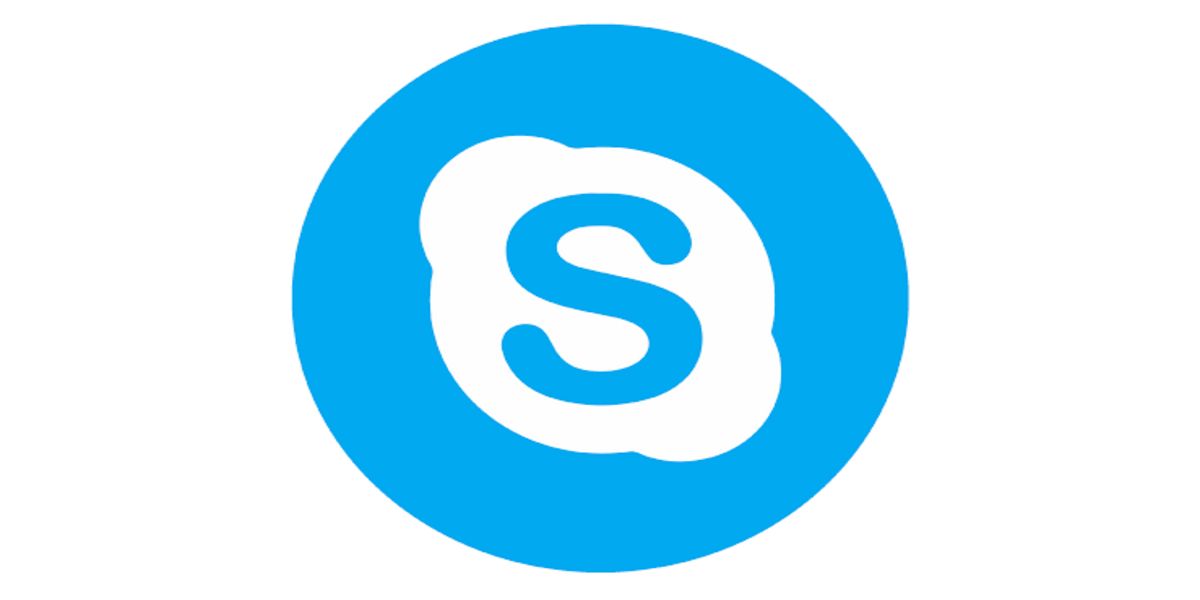
\ Skype is a two-decade-old messaging platform that allows users to instantly communicate with one another regardless of their locations. It offers remote and hybrid teams a wide range of features that make it easy to stay connected when working remotely.
\ With Skype, remote teams can hold audio and video calls with their team members, making it easier to connect, hold discussions, and collaborate on projects in real-time.
\ Additionally, users can share their screens during video calls. This is beneficial for demonstrating or presenting projects better.
\ Furthermore, Skype supports text messaging. With this feature, you can ask questions, drop updates, or have casual chats to keep your team in the loop asynchronously.
\ And there's more…
\ Skype makes it easy to share documents, images, and other work files directly within the chat, making collaboration a walk in the park.
\ Reason why, even though the popularity of Skype (which once dominated virtual communication) might have declined a little, numerous teams still prefer this OG tool.
\ Hear it From a User:
“Skype is the most reliable video conferencing platform I've ever used. As someone who's been relying on it for both personal and professional calls, I can confidently say that the call quality is unbeatable. The user interface is incredibly intuitive, making it a breeze to connect with anyone, anywhere in the world. What I love most is the seamless integration with other Microsoft tools, saving me tons of time. Skype is simply the gold standard for virtual communication, and I would highly recommend it to anyone looking for a dependable video chat solution.” (G2 Verified reviewer)
\ https://youtu.be/9LZAQFc3APY?si=N7Nzv9Jt3W8MJ1TD
Using Skype Video Explanation
Key Features
- Communicate with your team in real-time
- Facilitate video and voice calls
- Screen sharing during meetings
- Send text messages
- File sharing within chats
- Allows customization of the interface
- Supports meetings recordings
Pros
- Clean, fairly intuitive UI that makes the app easy to use
- Comes with a customizable feature for a personalized experience
- Available across different platforms including mobile, desktop, and software.
- Allows instant messaging, real-time translation, and file sharing.
- Supports screen sharing for better presentation
- Record meetings for future references
Cons
- Occasionally poor audio and video quality
- Lagging issues
- Depends hugely on the internet to function
- Limited features compared to competitors
- New users might need some training to learn how to fully navigate the app
Pricing
Skype has a free version, while the paid version is priced at $13.99/month. \n
\
10. WhatsApp
Surprised? I was too.
\
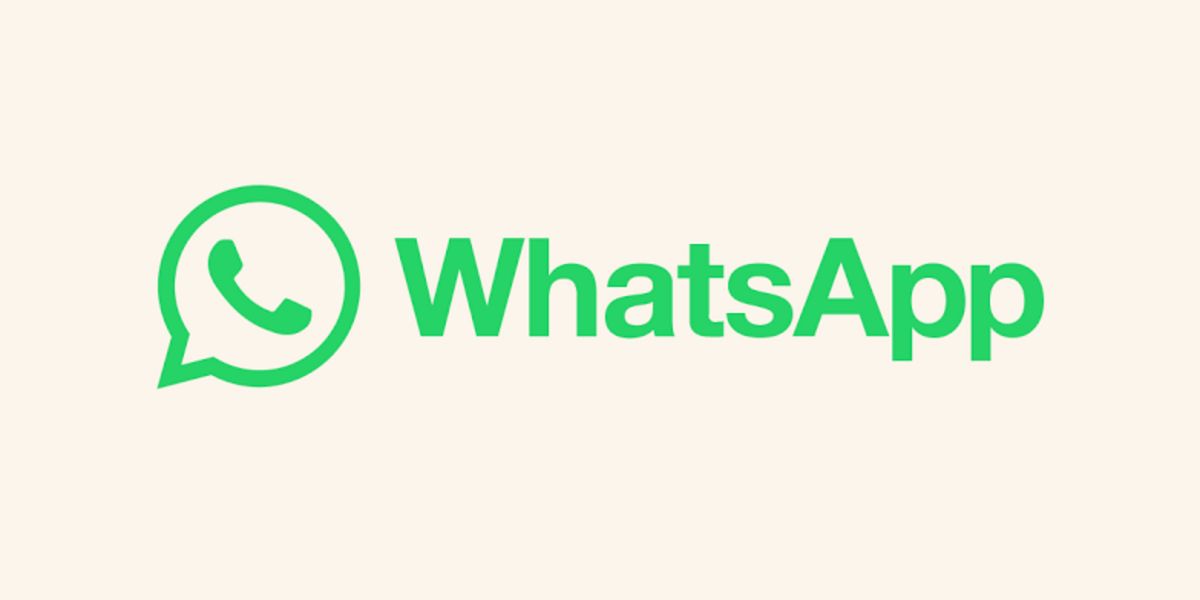
\ Turns out a lot of teams out there prefer WhatsApp for communication.
\ WhatsApp is a free, popular messaging platform that supports real-time communication.
\ With over 2 billion users, WhatsApp is widely accessible and a familiar tool for many team members, making it easy to adopt without any hassle.
\ It's also available via mobile and desktop devices, allowing it to serve as an effective communication software for remote teams.
\ Additionally, WhatsApp facilitates different modes of communication. Users can instantly send text messages, voice notes, and video messages to group chats or message team members one-on-one.
\ Furthermore, WhatsApp allows you to share media and files with colleagues directly within chat, saving you time sending emails back and forth.
\ What makes WhatsApp even more convenient for team communication is its support for both synchronous and asynchronous communication.
\ This allows your team to engage in real-time conversations through voice or video calls and instant messaging.
\ At the same time, users can send messages and media at their convenience and the recipient can also respond whenever they are ready, which is ideal if the team members are across different time zones and schedules.
\ Amazing, right?
\ From a User's Perspective:
“Using WhatsApp makes it very easy to communicate with my teammates. It allows me to upload it on my desktop and use it on my desktop as I'm working throughout the day. Communication is very clear and easy and allows me to use a full range of different messages and messaging types to share with my team. WhatsApp was very easy to implement into my business. It was easy to download the app onto my phone, and then from there to download WhatsApp onto my desktop computer was also extremely easy. Implementing it took maybe one minute and was worth every second that it was and has been very easy to use moving forward. It is free and very, very easy to use and very easy to implement whether you're using it with just friends and family and personal communication or to use across a team or a platform like that” (Eva F., Capterra)
\ https://youtu.be/sghayXZ_RK0?si=MgAPGuuApyAu1nYZ
Using WhatsApp Video Explanation
Key Features
- Supports video and voice calls
- Screen sharing during meetings
- Create groups for various purposes
- Send private, group, and broadcast messages
- Available across various devices
- Disappearing messages and view once media for privacy
- Chat edit within 15 minutes of sending
Pros
- Convenient instant messaging via text, audio, or video with team members
- It's widely accessible making it ideal for team members with diverse time zones
- Easy onboarding process
- It has a straightforward UI and users require little to minimal training
- Share files and media conveniently via chat
- Correct typos after sending messages to prevent misunderstandings
- Accessible via mobile and desktop devices
- End-to-end encryption to protect data
Cons
- Difficulty integrating with other business tools
- Security concerns for sensitive data
- Its casual nature can be distracting for some users
- Some chats can get missed
- Limited customization option
Pricing
WhatsApp is a free messaging platform. \n
But…
How Do You Choose The Ideal Communication Tool For Your Remote Team?
In this article are some of the best virtual communication solutions out there. These tools have helped numerous teams worldwide ease their communication gap, collaborate better, and get more work done.
\ But then what works for team A, might not work for team B, right?
\ And trial and error shouldn't be an option.
\ Reason why, it's important to analyze your team and ask yourself the following questions before opting for the ONE.
\
What are the Specific Communication Needs of your Team?
Define exactly what your team needs the most. Are you looking to collaborate on documents, have synchronous or asynchronous conversations, manage projects, or all of these?
What's The User Experience?
Before signing up for any tool, it's wise to test it out. To get more work done, look out for features that are non-negotiable such as an intuitive UI, straightforward onboarding process, and minimal training. Depending on your team's size and preferences, you might have more tailored expectations. Figure and look out for them when testing the tools.
\
Does It Support Integrations?
Confirm whether the tool connects seamlessly with other tools your team uses. For example, if your team utilizes the Microsoft suite, then Microsoft Teams might be ideal for your communication needs. Likewise when utilizing Google Workspace, Google Meet might be your best bet.
\
What are User Reviews About the Tool?
Visit review platforms such as G2 and Trustpilot to better understand other users' experience with the app. You can also get more insights about the platforms through communities like Quora and Reddit.
\
What's the Cost?
Your team likely has a budget before setting out to get an online communication tool. Therefore, confirm the pricing structure alongside any other charges and evaluate whether their services align with the budget.
\
How Scalable is The App?
As your team grows, it equals more responsibilities – hence additional employees. So, can the app accommodate such future expansion?
\
What's the Onboarding Process Like?
Analyze what the onboarding process is like. You can check for this by reading user reviews or assessing the platform yourself. To get your team up and running in no time, opt for a platform that offers a smooth and straightforward onboarding process.
\
Is the App Customizable?
Check whether you can personalize the tool to suit your team's preferences and processes.
\ So, by reviewing these questions, you'll be better equipped to select an ideal communication and collaboration tool that best aligns with your team's needs. Remember to also adopt workable, effective communication strategies for your remote employees for maximum productivity.
In Conclusion
At this point, it's clear that effective communication plays a major role in the success of a team – whether remote or hybrid.
\ Reason why, adopting tools that'll support online collaboration, regular communication, team bonding, and virtual meetings, alongside employee engagement is non-negotiable to keep your business moving.
\ Thankfully, this article aims to guide you in selecting the best virtual communication tools to meet your team's expectations.
\ Remember, to choose the ideal tools, start by clearly defining your team's needs. Then, try out the shortlisted options and pick the best fit for your workflow.
\ So, regardless of how your team is distributed across the world, I hope this guide makes communication a breeze for you all.
\ Meanwhile, have you tried any of these tools before? Please, share your experiences in the comments below and let me know which one works best for your team.
\n
This content originally appeared on HackerNoon and was authored by Hafsat Ahmed
Hafsat Ahmed | Sciencx (2024-09-05T16:26:55+00:00) 10 Best Communication Tools For Your Remote Teams In 2024 (Tested & Vouched For). Retrieved from https://www.scien.cx/2024/09/05/10-best-communication-tools-for-your-remote-teams-in-2024-tested-vouched-for/
Please log in to upload a file.
There are no updates yet.
Click the Upload button above to add an update.
